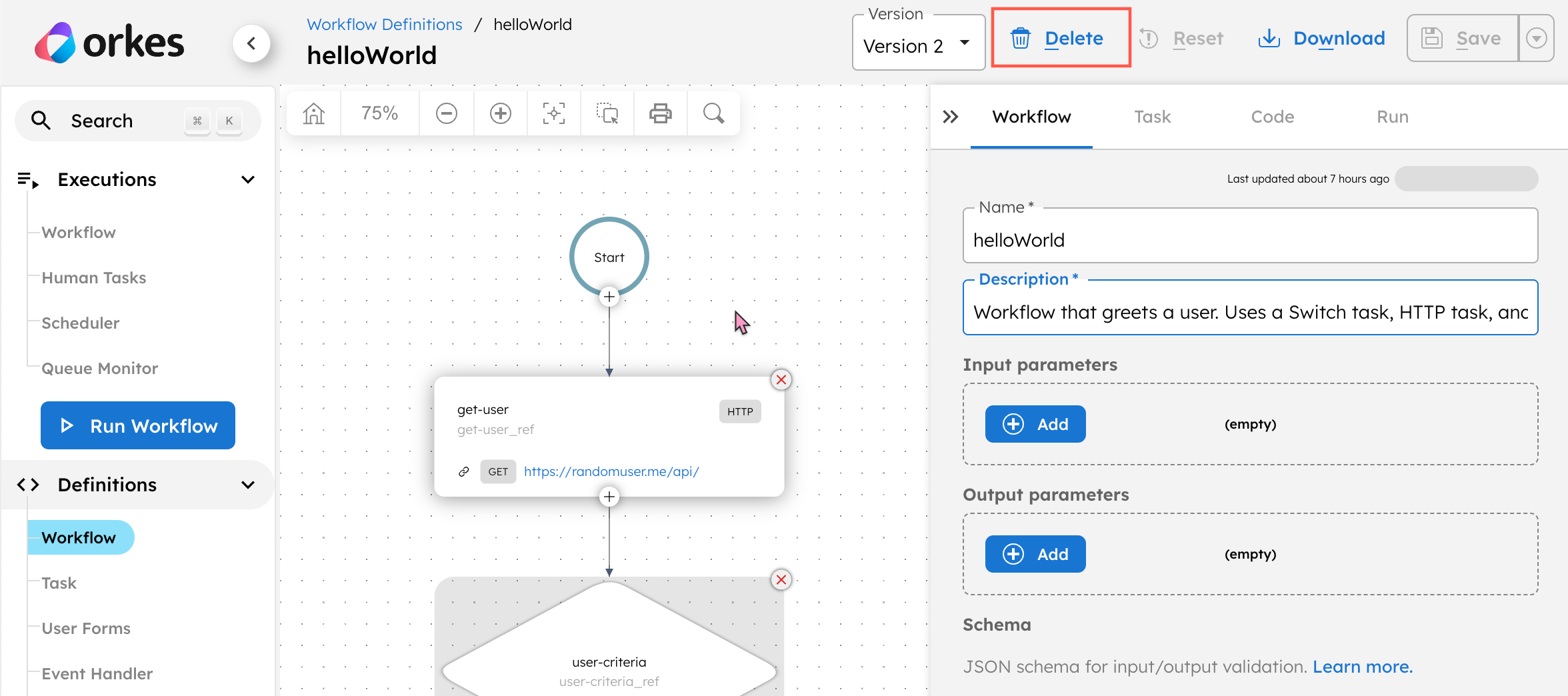Managing Workflow Versions
In Orkes Conductor, you can create, edit, run, and delete workflow versions.
Creating new workflow versions
By default, the workflow version starts from 1 and increments with each new version.
{
"name": "newWorkflow",
"description": "Sample Description",
"version": 1,
"tasks": [
//list of tasks
]
}
To create a new version:
After making changes to the workflow definition in the Conductor UI, select the ⏷ (down arrow) icon beside Save > Save as new version to create a new version. The keyboard shortcut is Ctrl+S+N.
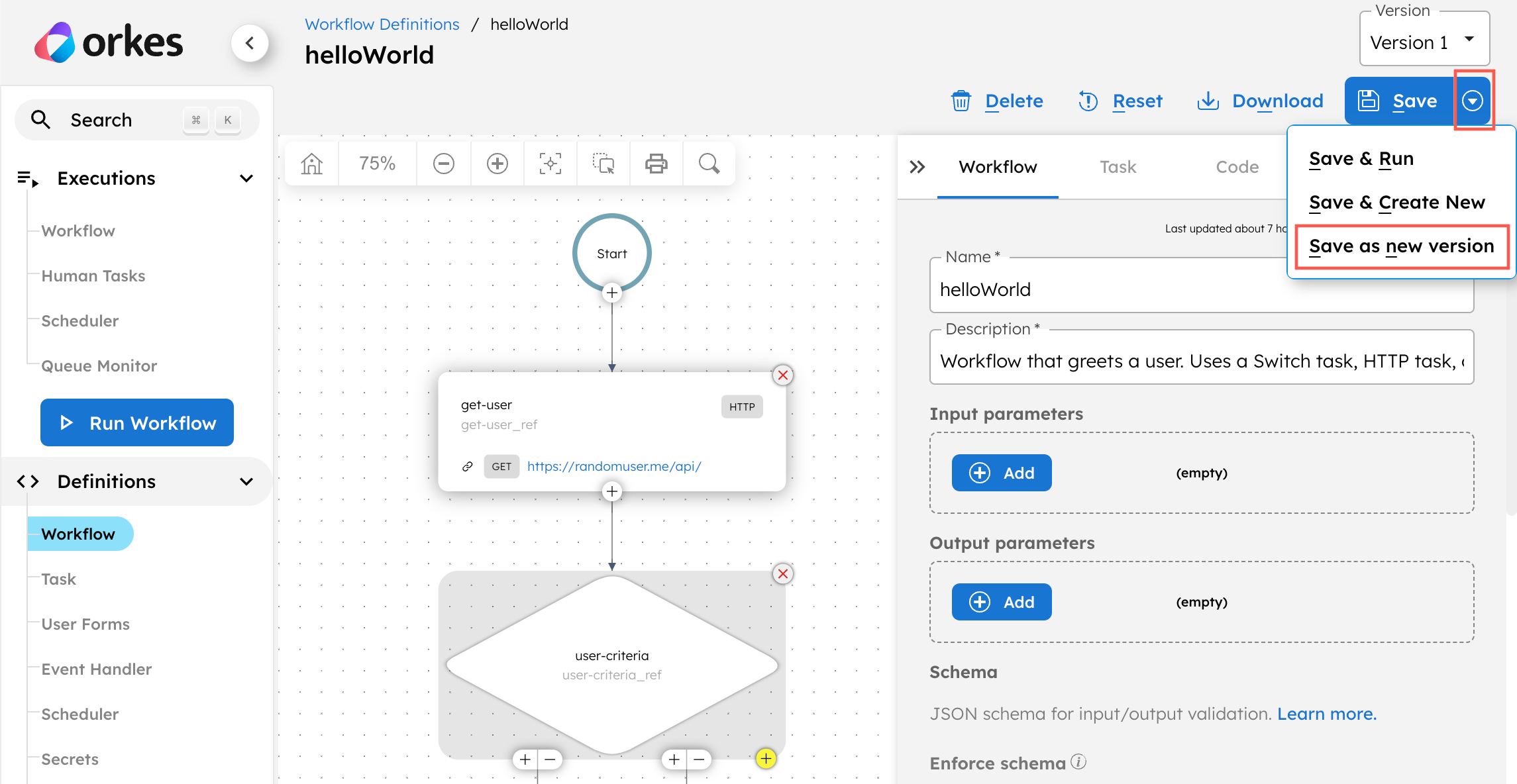
You can view all versions of a workflow in the visual workflow builder in Definitions > Workflow.
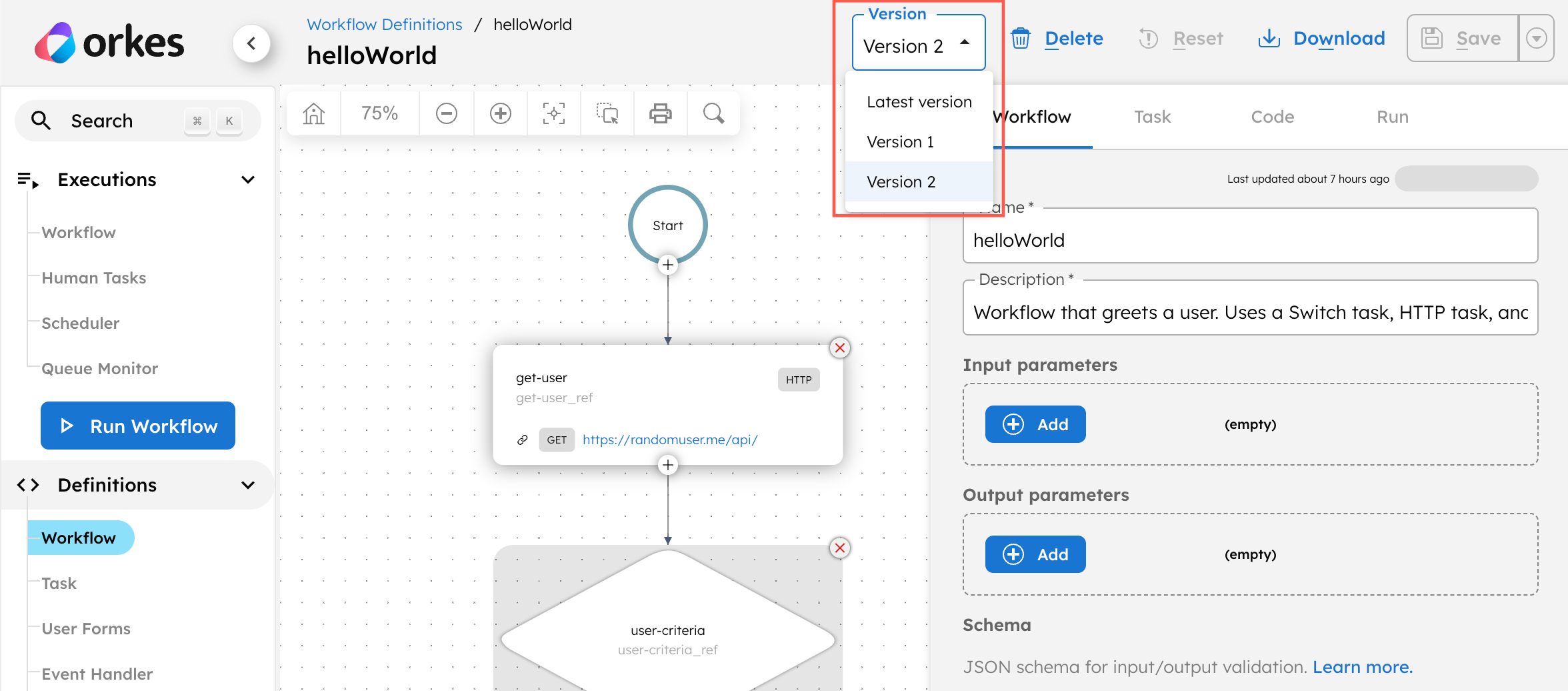
Editing workflow versions
Each workflow version can be edited and saved separately, allowing you to update and run multiple versions of the same workflow in production.
To edit a previous workflow version:
- Go to Definitions > Workflow and select the desired workflow.
- From the version dropdown in the top right corner, select the desired version.
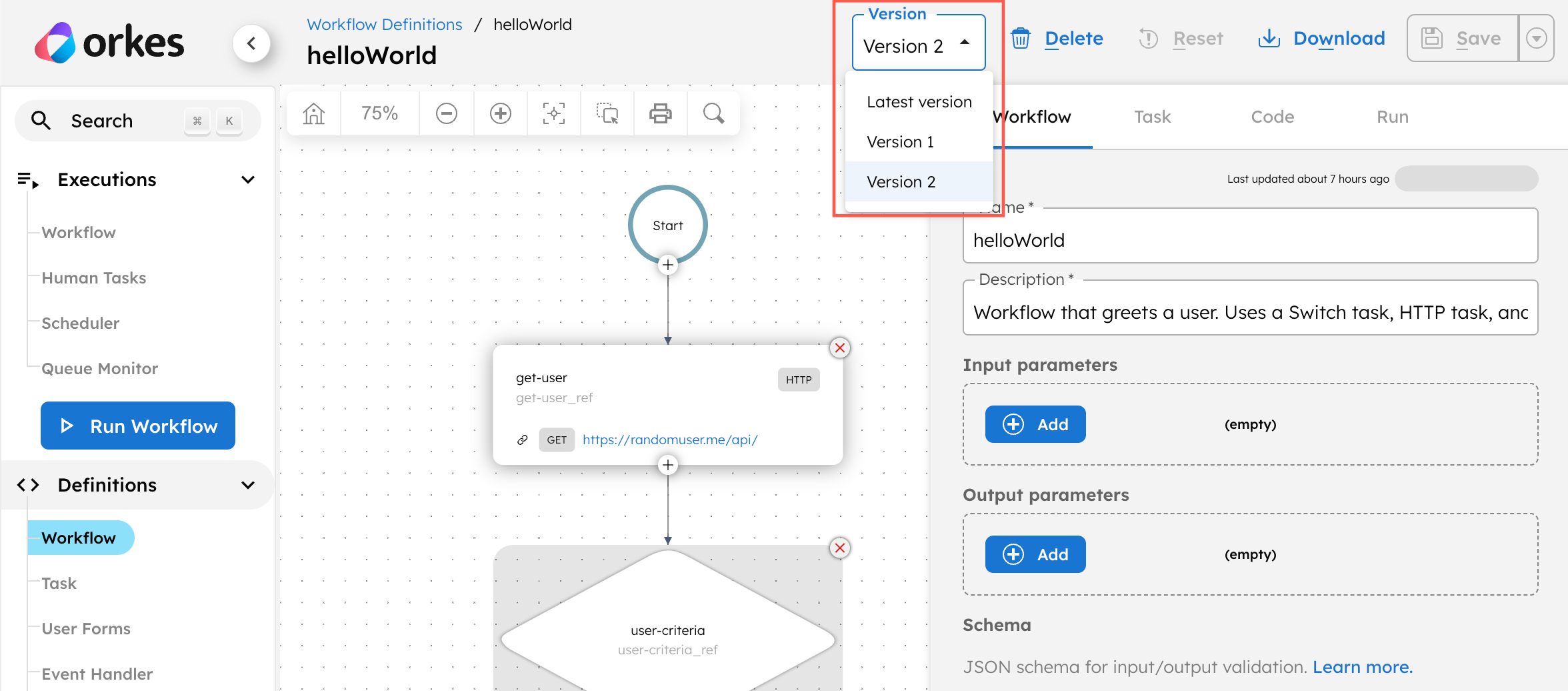
You can make the necessary changes in that workflow version and proceed to save it.
Running workflow versions
While running a workflow, you should specify which version to use. The latest version will run by default if a version is not specified.
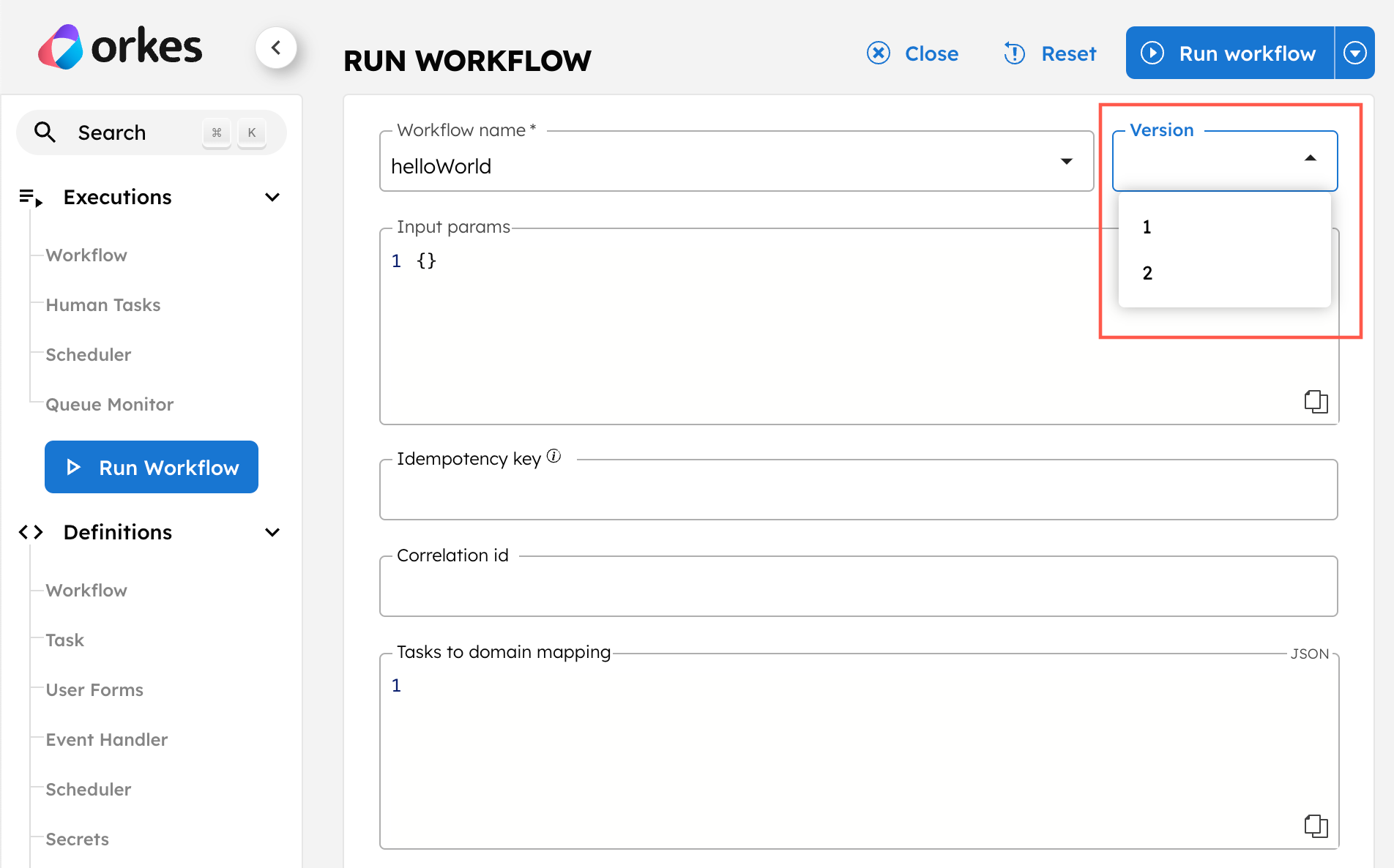
Learn more about managing workflow versions at runtime: Workflow Versions at Runtime
Deleting workflow versions
You can delete workflow versions that are no longer needed. All currently running executions for the deleted version will continue to completion, but no new executions can be invoked. All new versions added afterward will continue incrementing from the latest version.
To delete a workflow version:
- Go to Definitions > Workflow and select the desired workflow.
- From the version dropdown in the top right corner, select the version to be deleted.
- Select Delete > Confirm.