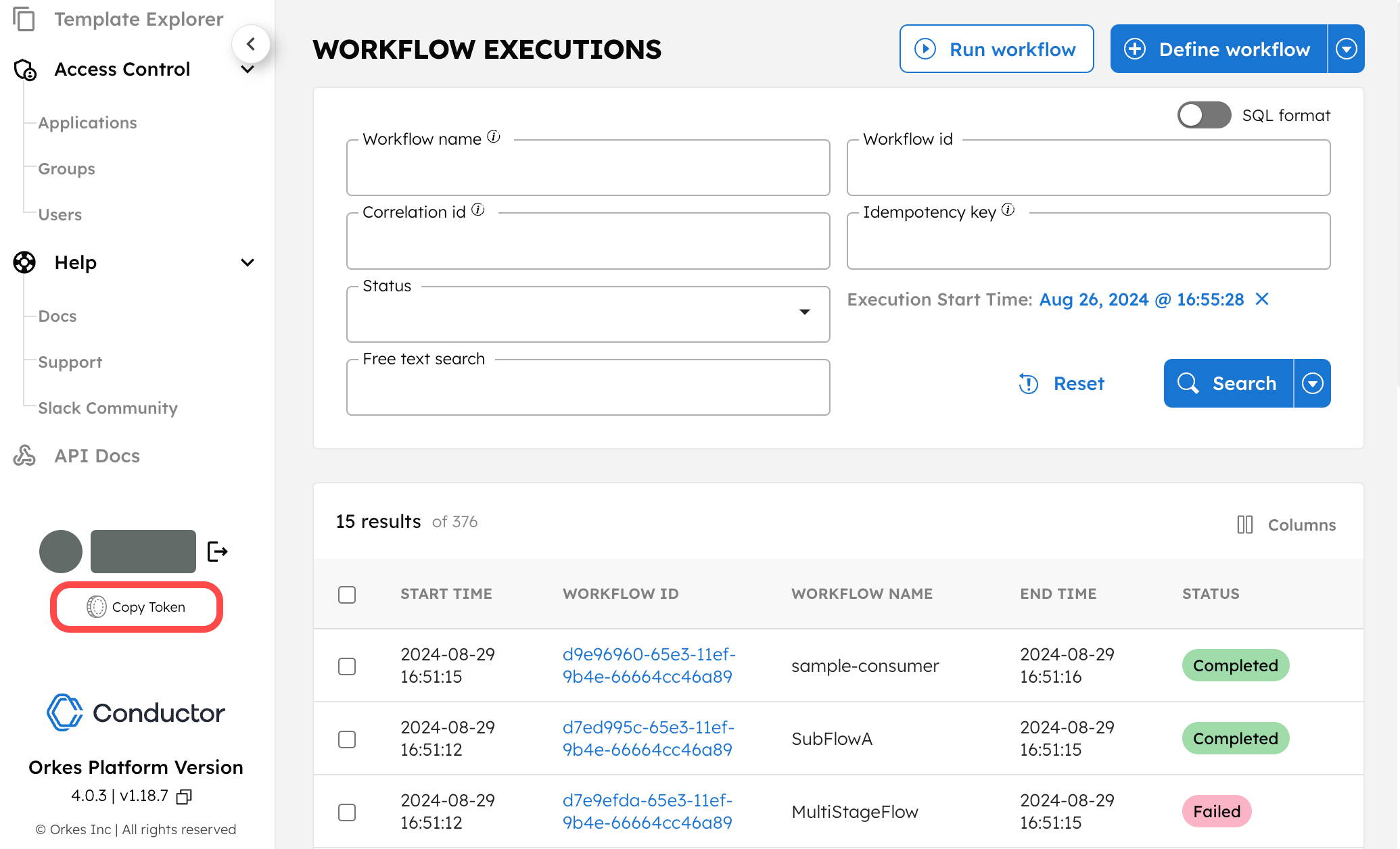Authentication and Access Keys
Authentication is required for programmatic access to Conductor SDKs and APIs. Every connection to Orkes Conductor requires an authorization header with a valid JSON Web Token (JWT).
The JWTs are created using access keys. In Orkes Conductor, the access keys are application-based, so each project can use a different access key, which can be generated and retrieved from the Conductor cluster.
When using the Conductor SDKs, the authentication is handled automatically. Alternatively, you can also create a JWT using an API call.
Authentication does not grant full access to all the resources in your Conductor cluster. Since programmatic access to resources is also application-based, ensure that your application is configured with the appropriate roles and permissions before you start using the SDK or API. Learn more about application permissions in Access Control and Security.
Retrieving access keys
Access keys are required to create a valid JWT. Before retrieving your access key, you must first create an application in Orkes Conductor.
To create an application
- Go to Access Control > Applications from the left menu on your Conductor cluster.
- Select + Create application.
- Enter the application name.
- Select Save.
The application has been created. You can proceed to retrieve an access key.
Learn more about applications in Managing Applications.
To retrieve the access key:
- Go to Access Control > Applications from the left menu on your Conductor cluster.
- Select the application name or the Edit icon located next to the application name.
- In the Access Keys section, select + Create access key to generate a unique Key Id, Key Secret, and Server URL.
The Key Secret is shown only once, so make sure to copy and store it securely.
Once the access key has been created, you can perform the following actions on the key:
- Copy—Copy the key ID.
- Pause—Temporarily restrict access to the application.
- Delete—Permanently delete the key.
API authentication
Use the application key and secret to call /api/token, which retrieves a JWT token that provides authentication for Conductor API.
Example - Request
curl -X 'POST' \
'https://<YOUR_CLUSTER_URL>/api/token' \
-H 'accept: application/json' \
-H 'Content-Type: application/json' \
-d '{
"keyId": "<YOUR_KEYID>",
"keySecret": "<YOUR_SECRET>"
}'
Example - Response
{
"token": "<YOUR_JWT>"
}
Use the JWT token in the X-Authorization header for all your API calls.
Example
// API call to a workflow called super_weather
curl -X "POST" "https://developer.orkescloud.com/api/workflow/super_weather" \
-H 'Content-Type: application/json; charset=utf-8' \
-H 'X-Authorization: <YOUR_JWT>'\
-d '{
"zip": "90210"
}'
SDK authentication
To start using Conductor SDK in your project, set the application key and secret in your project’s environment variables.
Example
export CONDUCTOR_AUTH_KEY=your_key
export CONDUCTOR_AUTH_SECRET=your_key_secret
Quick access for prototyping
For quick testing on Orkes Conductor without creating an application, you can obtain a user-based JWT token. This token remains valid for your current session and has the same access as your user account.
This token should never be used in a production setting.
To retrieve the user-based JWT token:
In the bottom left corner of the screen, select Copy Token.