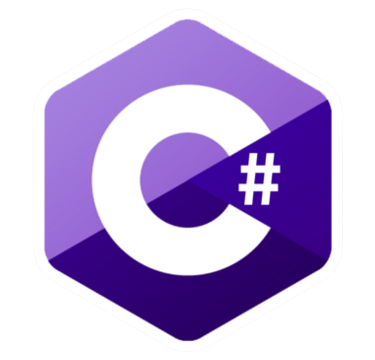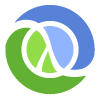Orkes Conductor Documentation
What is Orkes Conductor?
Orkes Conductor is a Unified Application Platform (UAP) for building highly reliable applications and AI agents.
Unlock the full potential of Orkes Conductor to create distributed applications, orchestrate agentic workflows, implement event-driven architectures, streamline process orchestration, and much more.
Unlock the full potential of Orkes Conductor to create distributed applications, orchestrate agentic workflows, implement event-driven architectures, streamline process orchestration, and much more.
What can Orkes Conductor do?
Create Workflows
Branch Your Flows
Run Loops
Parallelize Your Tasks
Run Your Tasks Externally
Use Built In Tasks
Use LLM Tasks
Human in the Loop Automation
Handle Failures
Integrate With Applications
Debug Visually
Collaborate Securely
Run In The Cloud
Use Cases

Microservices Workflow Orchestration

Realtime API Orchestration

Event Driven Architecture

Agentic Workflows

Human Workflow Orchestration

Process Orchestration
More Resources

Blog
Explore technical use cases, community posts, product updates, and more from our team at Orkes
Read blogs
Video Guides
Watch step-by-step tutorials and feature demos to help you get started with Conductor.
Explore video guides
Developer Events
Stay ahead with upcoming developer events, webinars, and workshops from Orkes.
Check upcoming events