SendGrid Email Integration with Orkes Conductor
To use the SendGrid task in Orkes Conductor, you must integrate your Conductor cluster with the SendGrid provider. This guide explains how to set up the integration. Here’s an overview:
- Get the required credentials from SendGrid.
- Configure a new SendGrid Email integration in Orkes Conductor.
- Set access limits for the integration to govern which applications or groups can use it.
Step 1: Get the SendGrid credentials
To integrate SendGrid with Orkes Conductor, retrieve the API key from the SendGrid console.
To get the API key:
- Sign in to the SendGrid console.
- Go to Settings > API Keys from the left menu.
- Select Create API Key.
- Enter an API Key Name, and select the required API Key Permissions.
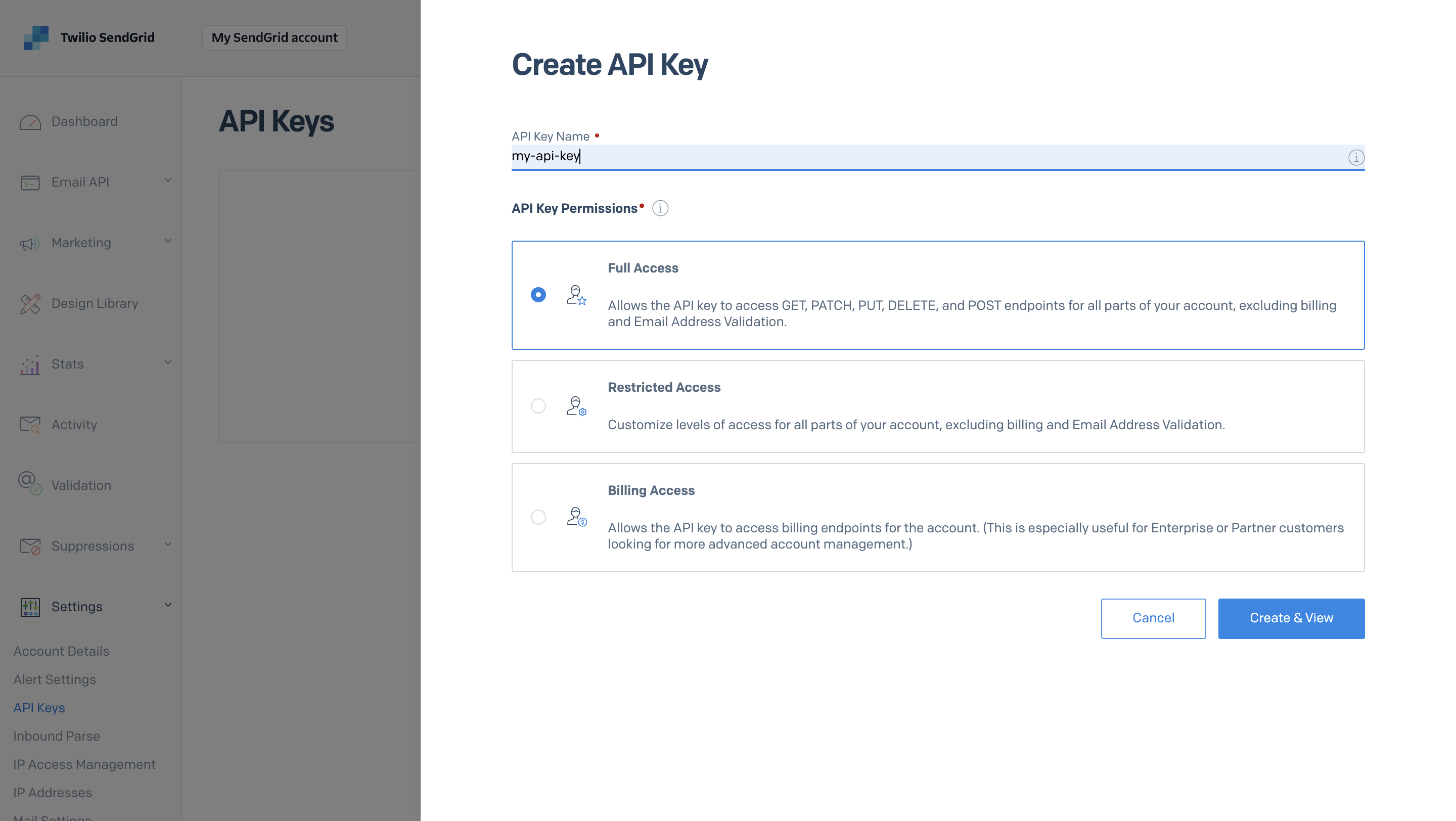
- Select Create & View.
- Copy and store the generated key securely, as it is shown only once.
Step 2: Add an integration for SendGrid Email
After obtaining the credentials, add a SendGrid Email integration to your Conductor cluster.
To create an integration:
- Go to Integrations from the left navigation menu on your Conductor cluster.
- Select + New integration.
- In the Integrations section, choose SendGrid Email.
- Select + Add and enter the following parameters:
| Parameters | Description |
|---|---|
| Integration name | A name for the integration. |
| API Key | The API key copied previously from the SendGrid console. |
| Description | A description of the integration. |
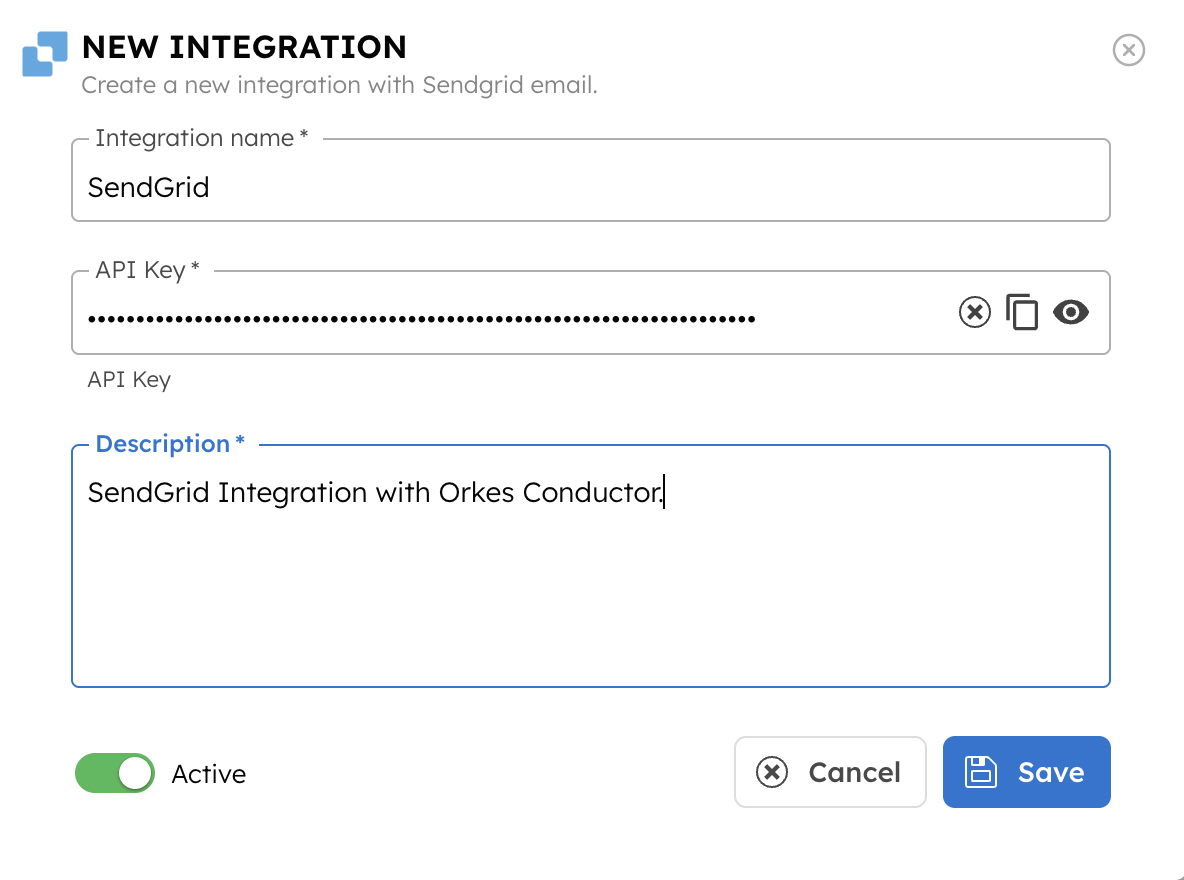
- (Optional) Toggle the Active button off if you don’t want to activate the integration instantly.
- Select Save.
Step 3: Set access limits to integration
Once the integration is configured, set access controls to manage which applications or groups can use them.
To provide access to an application or group:
- Go to Access Control > Applications or Groups from the left navigation menu on your Conductor cluster.
- Create a new group/application or select an existing one.
- In the Permissions section, select + Add Permission.
- In the Integration tab, select the required integration and toggle the necessary permissions.
- Select Add Permissions.
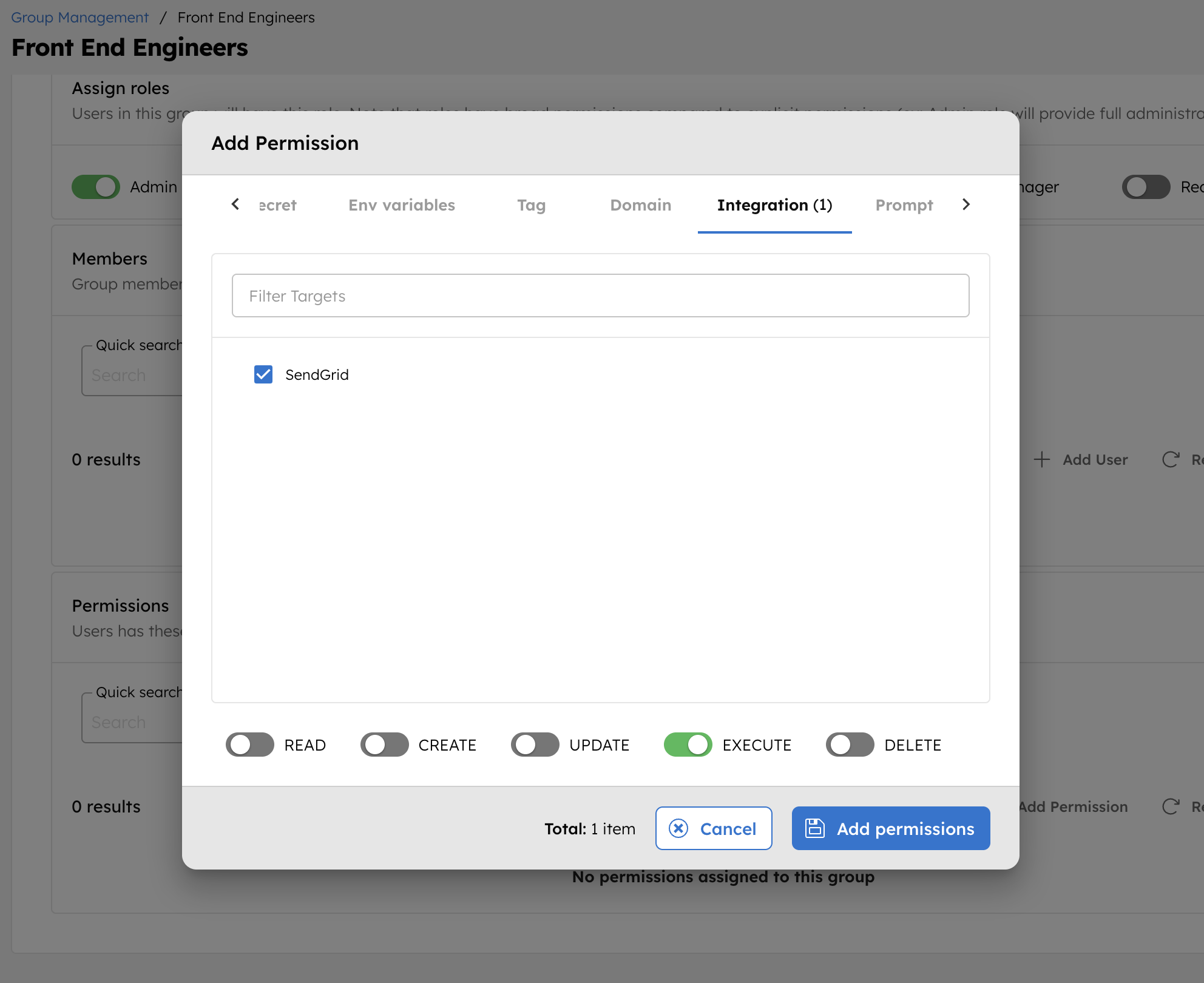
The group or application can now access the integration according to the configured permissions.
With the integration in place, you can now create workflows using the SendGrid task.