Create Workflows using AI Agents (Conductor MCP Server + Claude)
This tutorial demonstrates how to connect Claude to Orkes Conductor using the Conductor MCP server, allowing Claude to act as an AI agent that creates, executes, and modifies workflows based on natural language prompts without writing any code manually.
In this tutorial, you will learn how to:
- Install the Conductor MCP server using PyPi
- Get access keys from Orkes Conductor
- Create a config file with Conductor keys
- Configure the MCP server for Claude
- Create Conductor workflows with Claude
- An account in the free Developer Edition.
- An account in Claude.
- Python 3.13 or later.
Step 1: Install the Conductor MCP server
Install the MCP server using PyPi:
pip install conductor-mcp
Step 2: Get access keys from Orkes Conductor
Applications in Conductor are used to interact with a Conductor server via APIs or SDKs. To facilitate this, you need to generate an access key from an application in Orkes Conductor.
To generate the access keys:
- Go to Access Control > Applications from the left navigation menu on your Conductor cluster.
- Select + Create application to create a new one or select an existing one.
- If you are creating a new one, enter a Name for your application.
- Select Save.
- In Application roles, enable Worker and Metadata API.
- Select + Create access key.
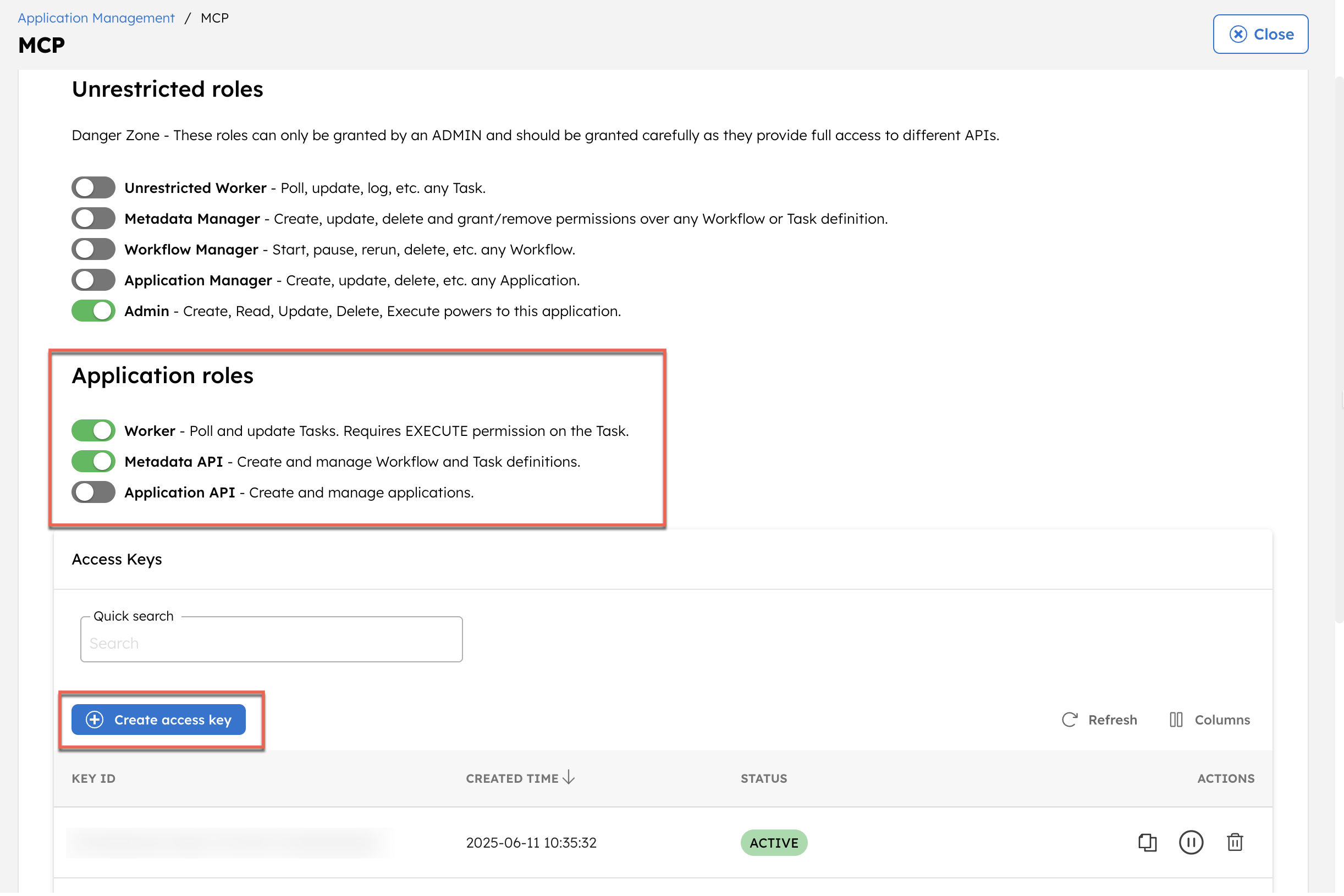
- Copy and store the credentials, including Key ID, Key Secret, and Server URL.
Step 3: Create a config file with Conductor keys
Create a configuration file with an arbitrary name like conductor-config.json with the generated credentials:
{
"CONDUCTOR_SERVER_URL": "<YOUR-CONDUCTOR-SERVER-URL/api>",
"CONDUCTOR_AUTH_KEY": "<YOUR_APPLICATION_AUTH_KEY>",
"CONDUCTOR_AUTH_SECRET": "<YOUR_APPLICATION_SECRET_KEY>"
}
Save the file and note down its file path.
Step 4: Configure the MCP server for Claude
In this tutorial, we are using Claude as the AI agent. Claude will launch and manage the MCP server using the Claude configuration.
- Download Claude Desktop for macOS or Windows. Linux is not supported.
- macOS
To configure the MCP server for Claude:
- Open the Claude desktop application.
- In the top-left menu on your Mac, select Claude > Settings.
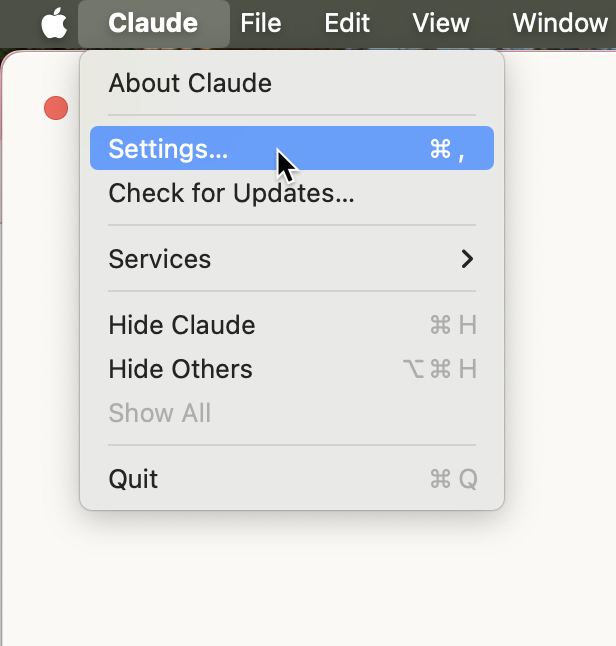
- Select Developer > Edit Config.
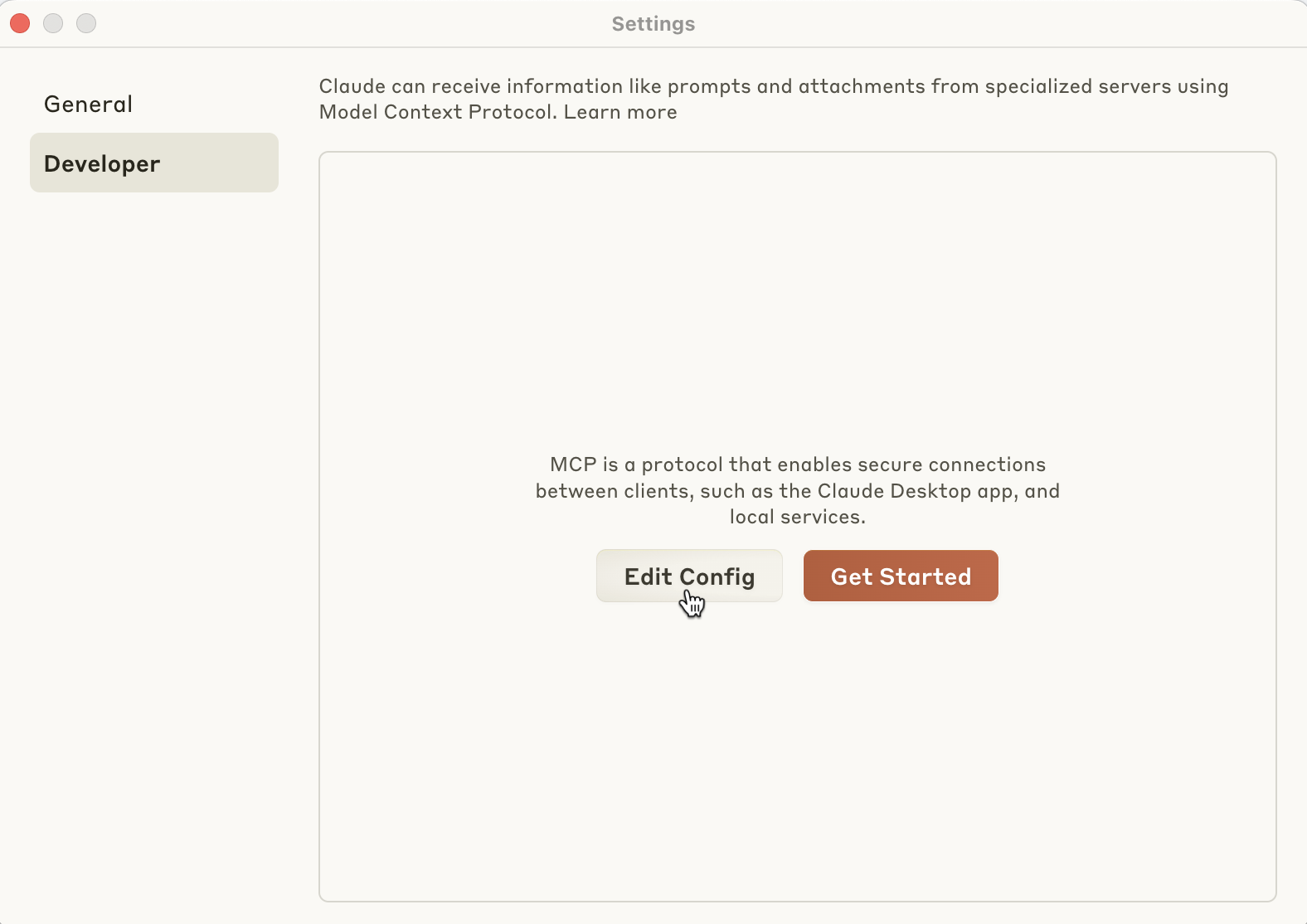
- This creates and opens a configuration file. Replace its content with the following:
{
"mcpServers": {
"conductor": {
"command": "conductor-mcp",
"args": [
"--config",
"ABSOLUTE_PATH_TO_conductor-config.json"
]
}
}
}
Replace ABSOLUTE_PATH_TO_conductor-config.json with the config file path saved in Step 3.
- Save the file.
- Quit and restart the Claude application.
If the configuration is correct, Claude starts without errors. You can verify the Conductor MCP server is running from Claude > Settings > Developer.

In some cases, the MCP connection may show as failed. This can be resolved by explicitly setting the binary path for the MCP server.
If Claude cannot launch the MCP server with the default command:
- Run the following command to get the binary path:
which conductor-mcp
- Update the configuration file with the binary path:
{
"mcpServers": {
"conductor": {
"command": "ABSOLUTE_PATH_TO_conductor-mcp_BINARY",
"args": [
"--config",
"ABSOLUTE_PATH_TO_conductor-config.json"
]
}
}
}
- Save the file.
- Quit and restart the Claude application.
Step 5: Create Conductor workflows with Claude
Launch the Claude application, open a new chat, and try this prompt:
Create and execute a Conductor workflow named GetWeatherDubai. It should call a free public weather API that doesn’t require an API key and return the current temperature in Dubai. Use schemaVersion 2.
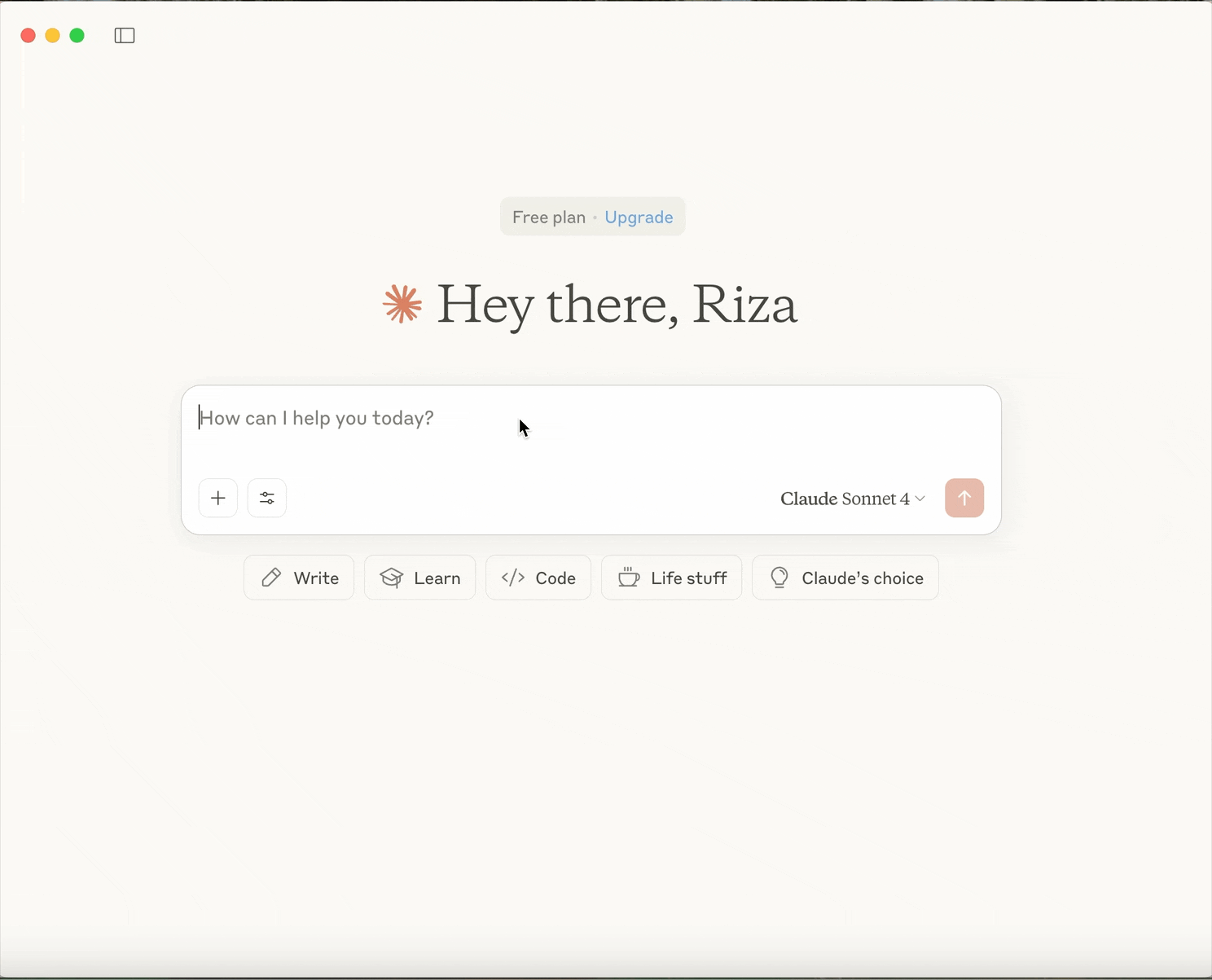
Claude created and executed a Conductor workflow to fetch the current weather in Dubai. The initial run failed due to a JSON parsing error in the Inline task. Claude then identified the issue, corrected the expression to handle already-parsed input, and successfully re-executed the workflow, returning the requested weather conditions.

To look up the workflow execution in Conductor, go to Executions > Workflow and search using the workflow (execution) ID.
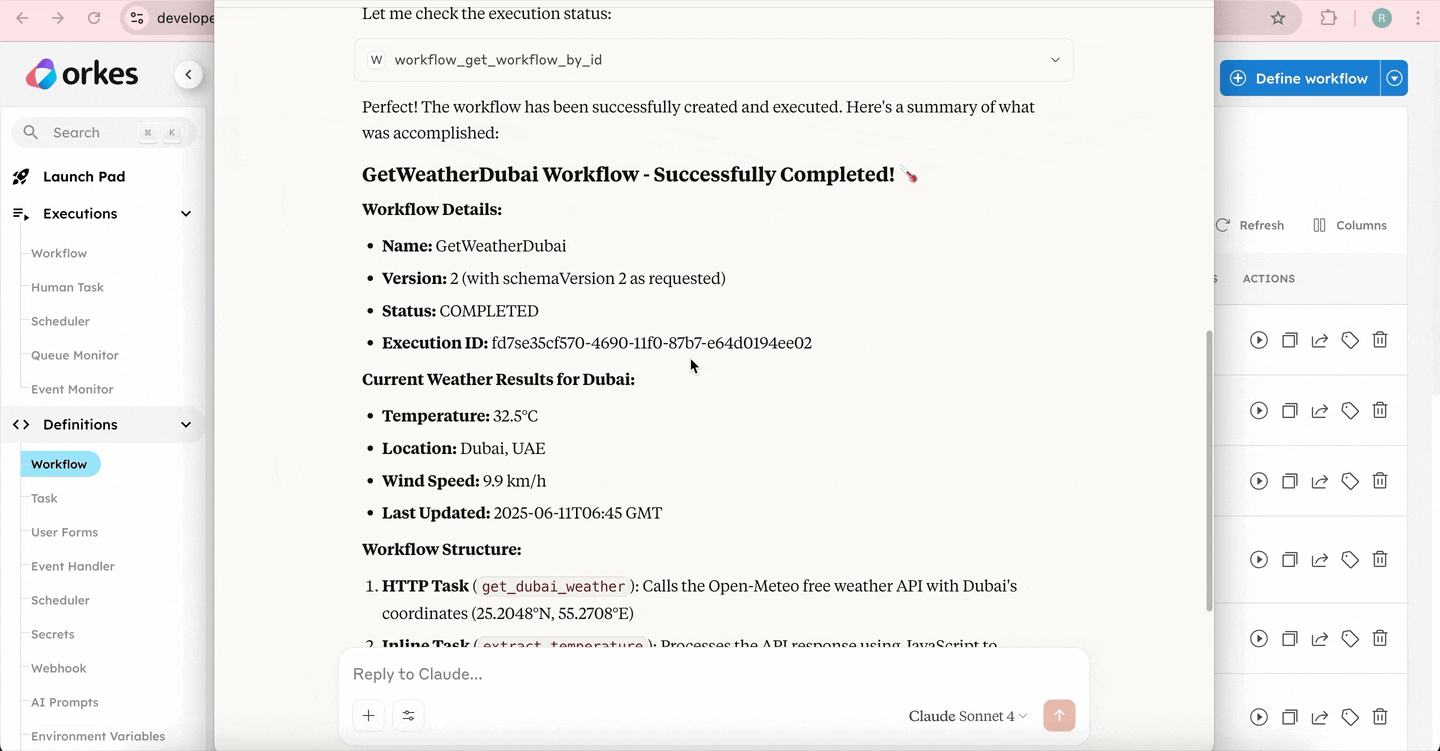
With this, you can now create, execute, and refine Orkes Conductor workflows directly through Claude using natural language prompts.