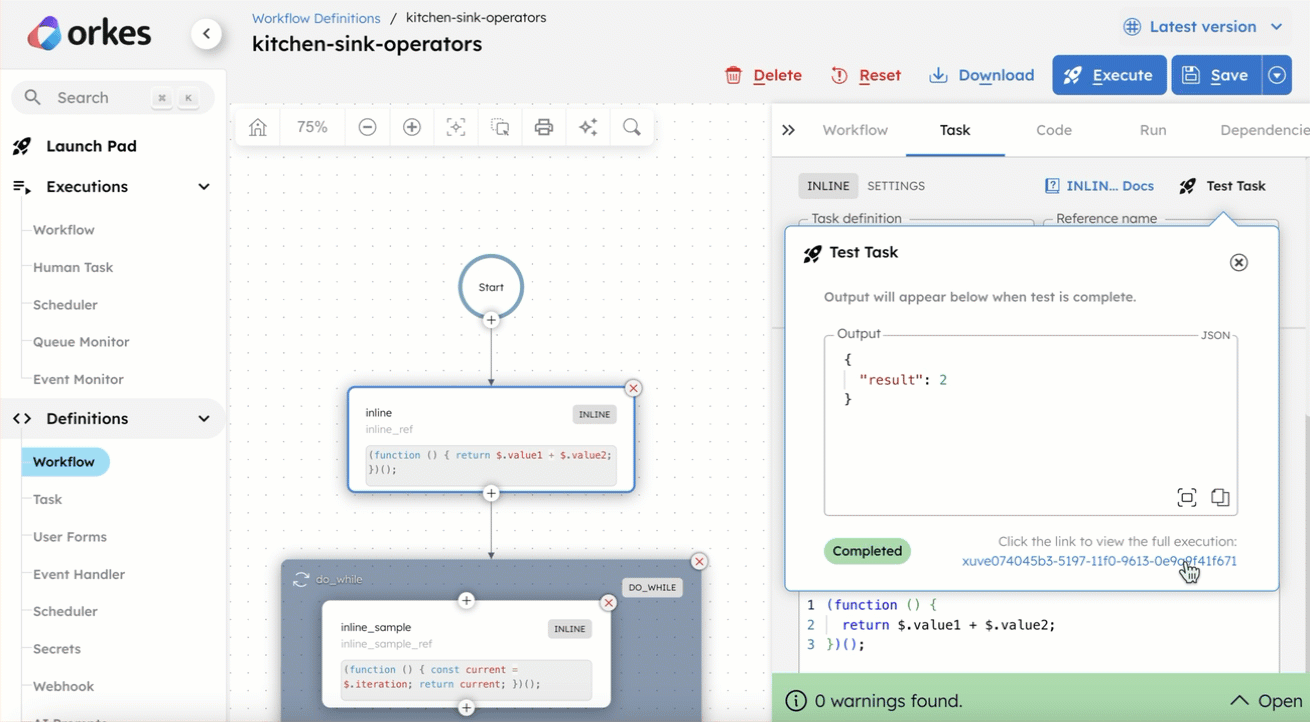Running Workflows in UI
You can run workflows from the Conductor UI in the following places:
- (before v5.1.2) Run Workflow in the left navigation menu
- (before v5.1.2) The Run tab in a workflow definition’s visual diagram editor
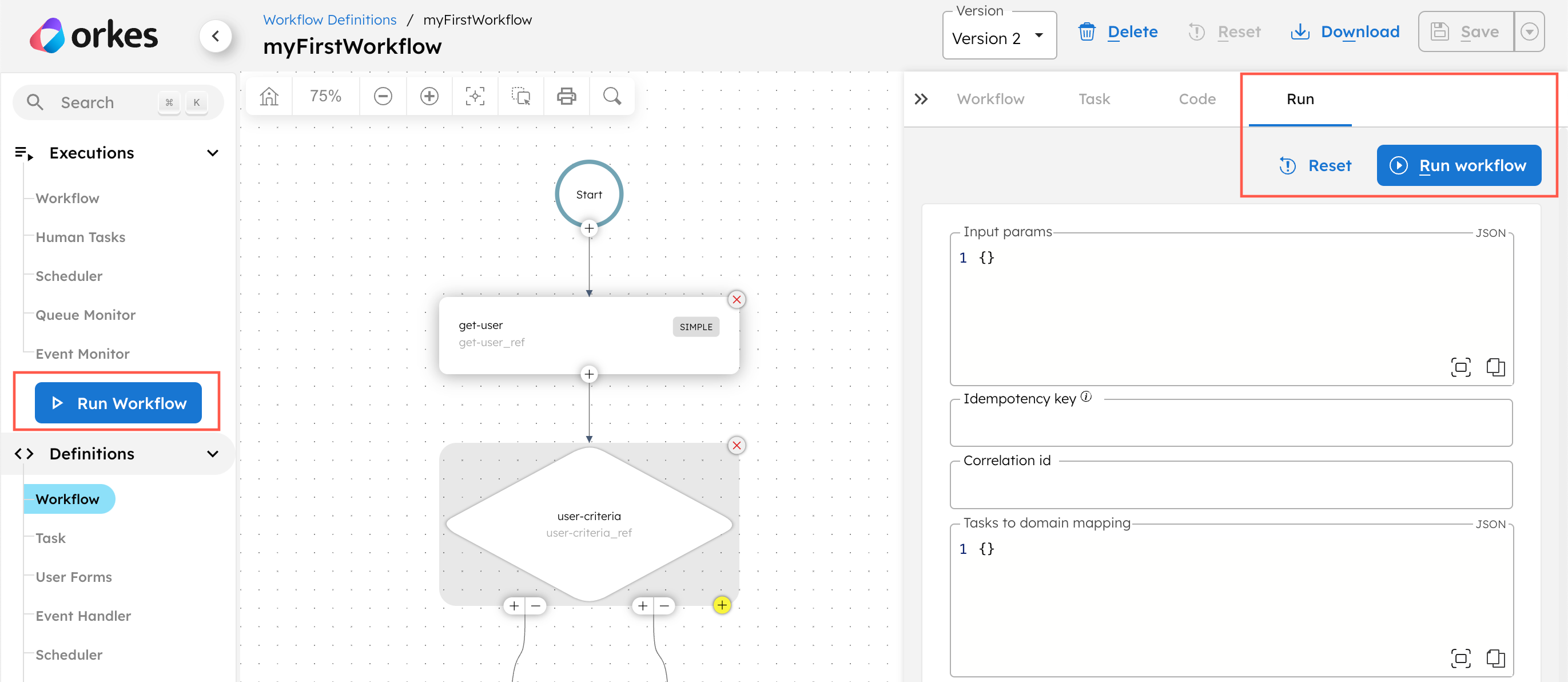
- (from v5.1.2) The Execute button in a workflow definition’s visual diagram editor
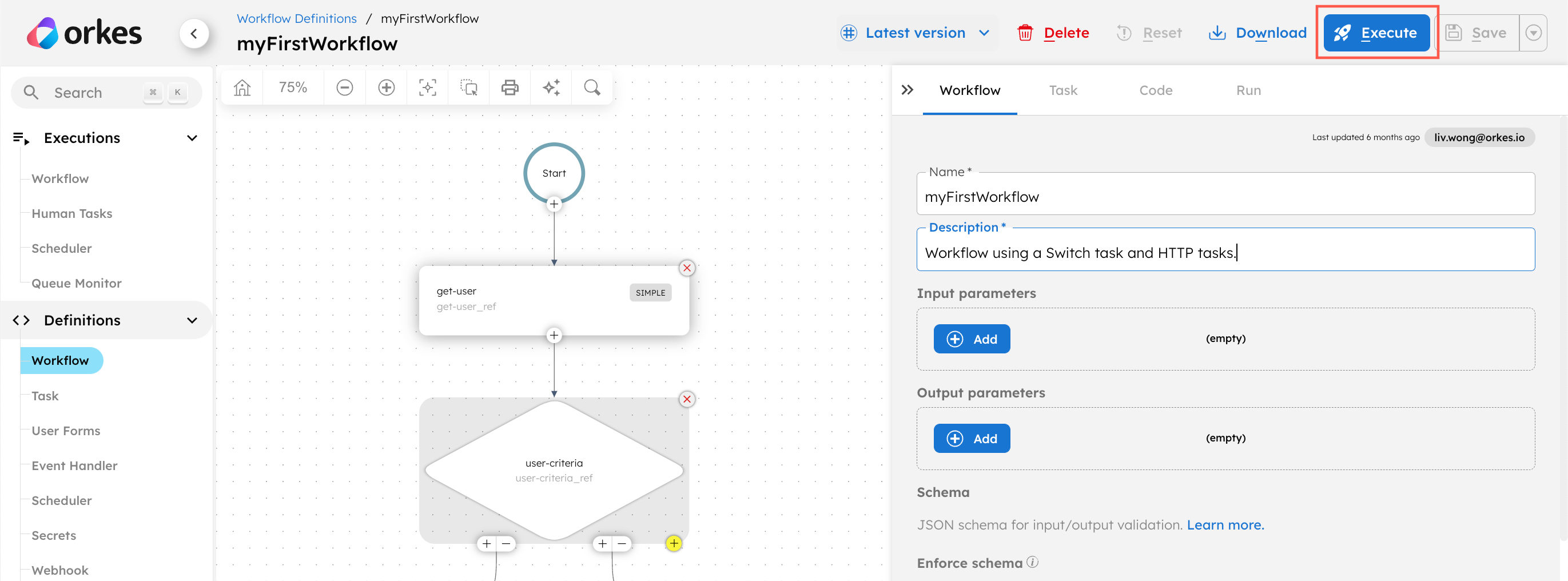
- Run Workflow in the top navigation menu in Executions > Workflow
- Run Workflow in the top navigation menu in Definitions > Workflow
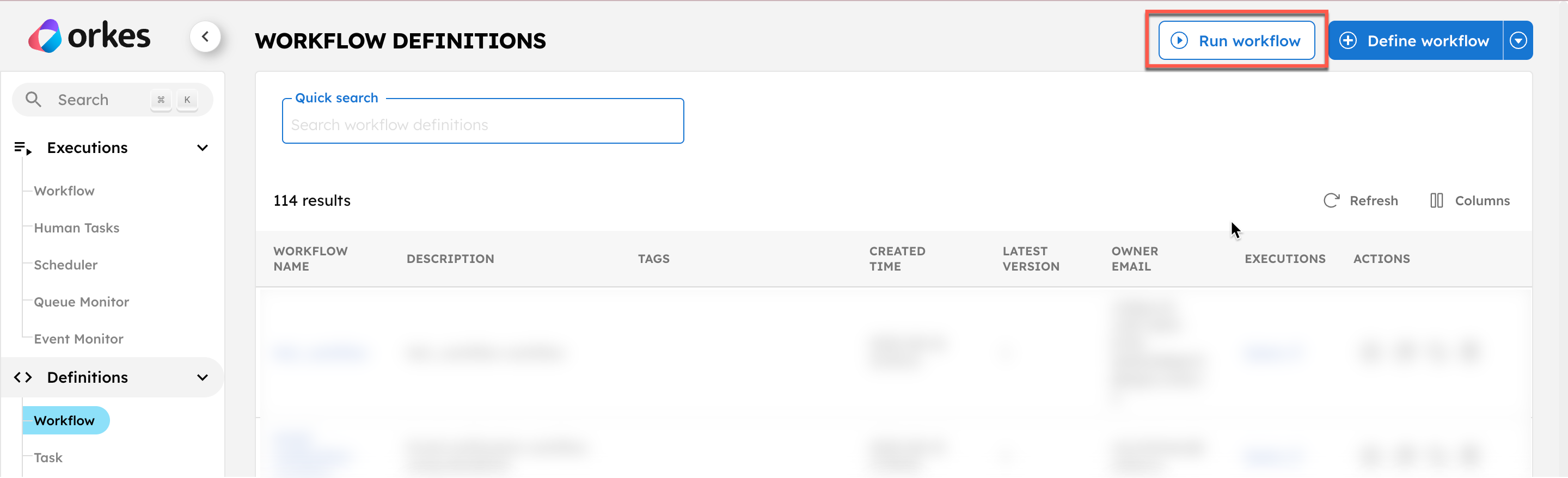
Run workflow
To run a workflow:
-
Select the Workflow name and Version. If the version is unspecified, the latest version will run.
-
Enter the Input params.
{
“key”: “value”,
“someKey”: 2
} -
(Optional) Enter the Idempotency key, Correlation id, and Task to domain mapping.
Example task to domain mapping
{
"task_x": "someDomain"
} -
Select Run Workflow in the top right corner.
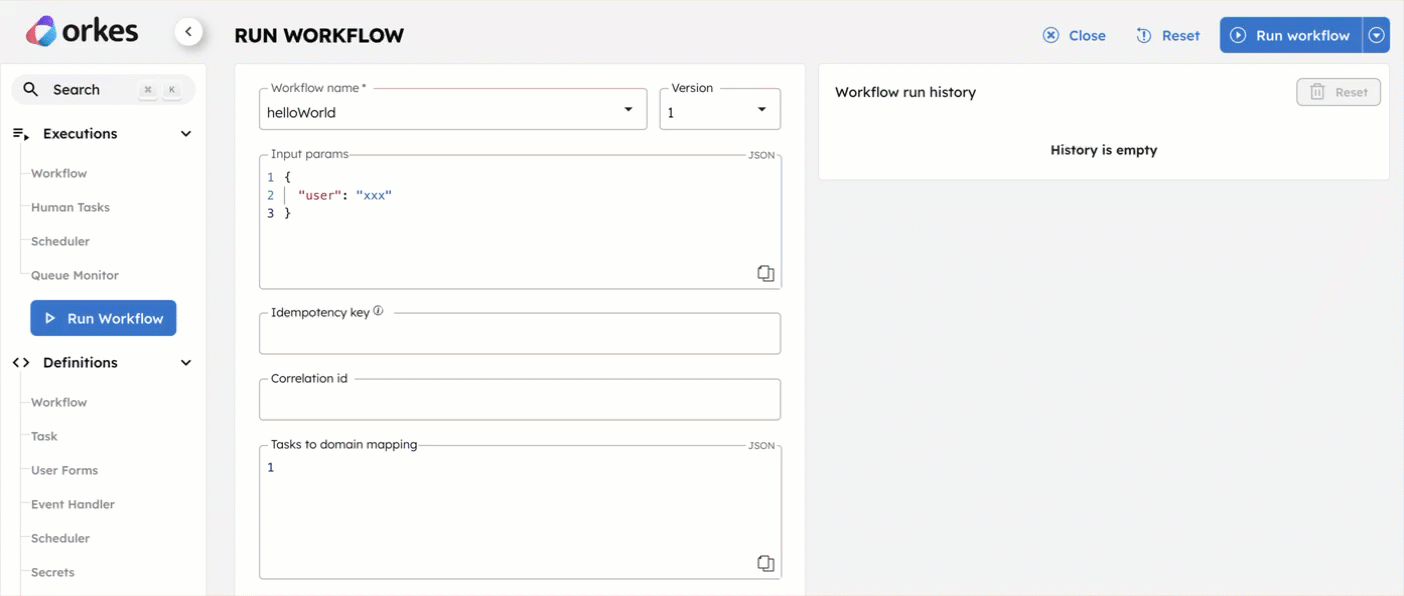
The workflow (execution) ID for the current execution will appear at the top of the page. Select the workflow (execution) ID to view the execution details.
Workflow run history
The Run Workflow page has a panel for the workflow run history.
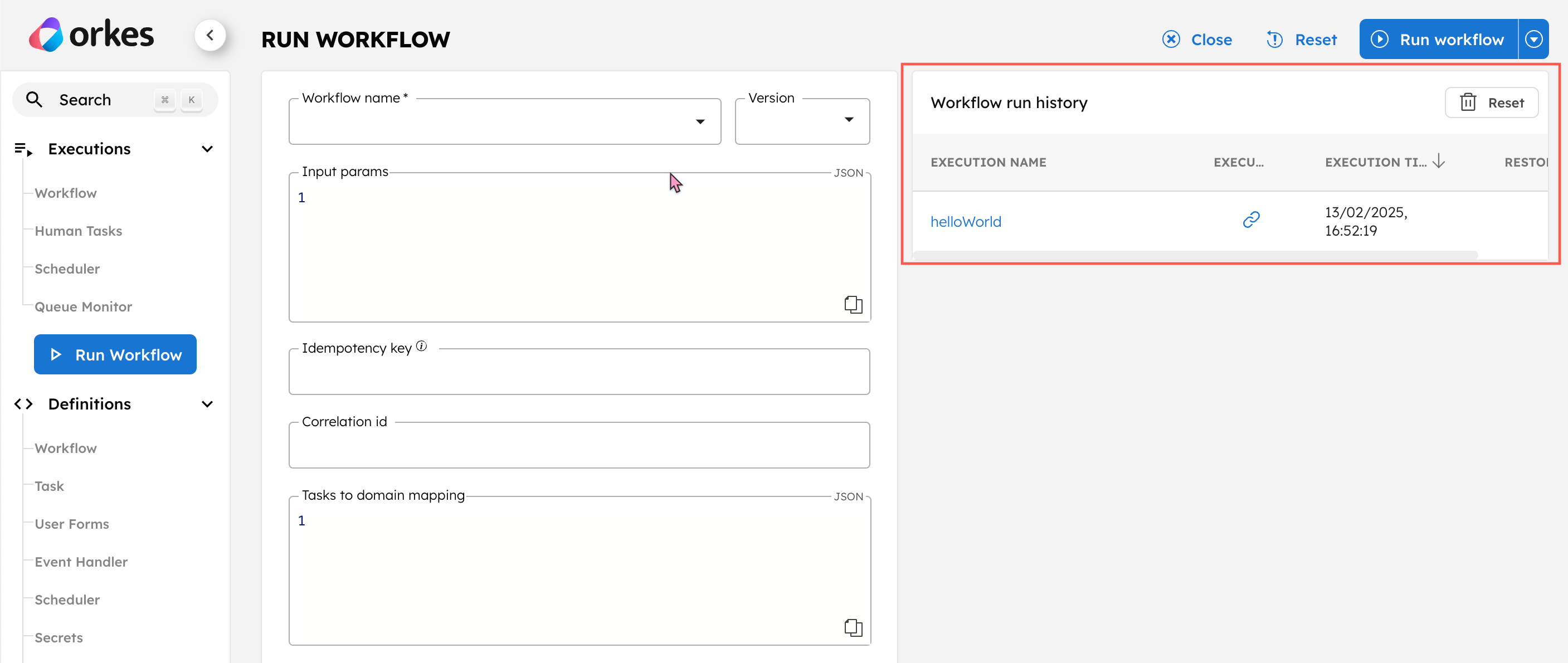
The workflow run history contains all workflow executions initiated from the UI. You can select the Execution name or Execution link to jump to the execution details screen.
You can also select the Restore Form Values button to load a past execution’s configuration values into the UI form and rerun the workflow.
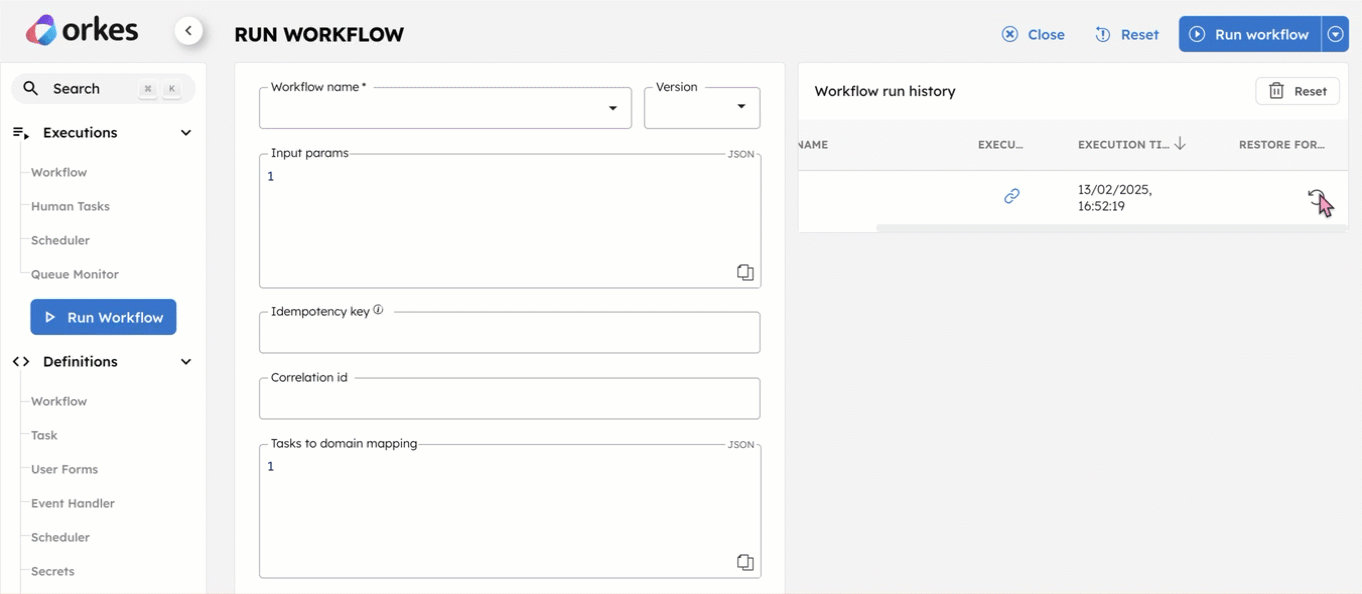
To clear the workflow run history, select Reset > Confirm.
Run tasks
If you want to test the behavior of single tasks inside a workflow, you can use the Test Task feature on the Conductor UI.
To test a task:
- Go to Definitions > Workflow.
- Select a workflow that you want to test.
- In the workflow diagram, select a task that you want to test.
- Select Test Task in the right-side panel.
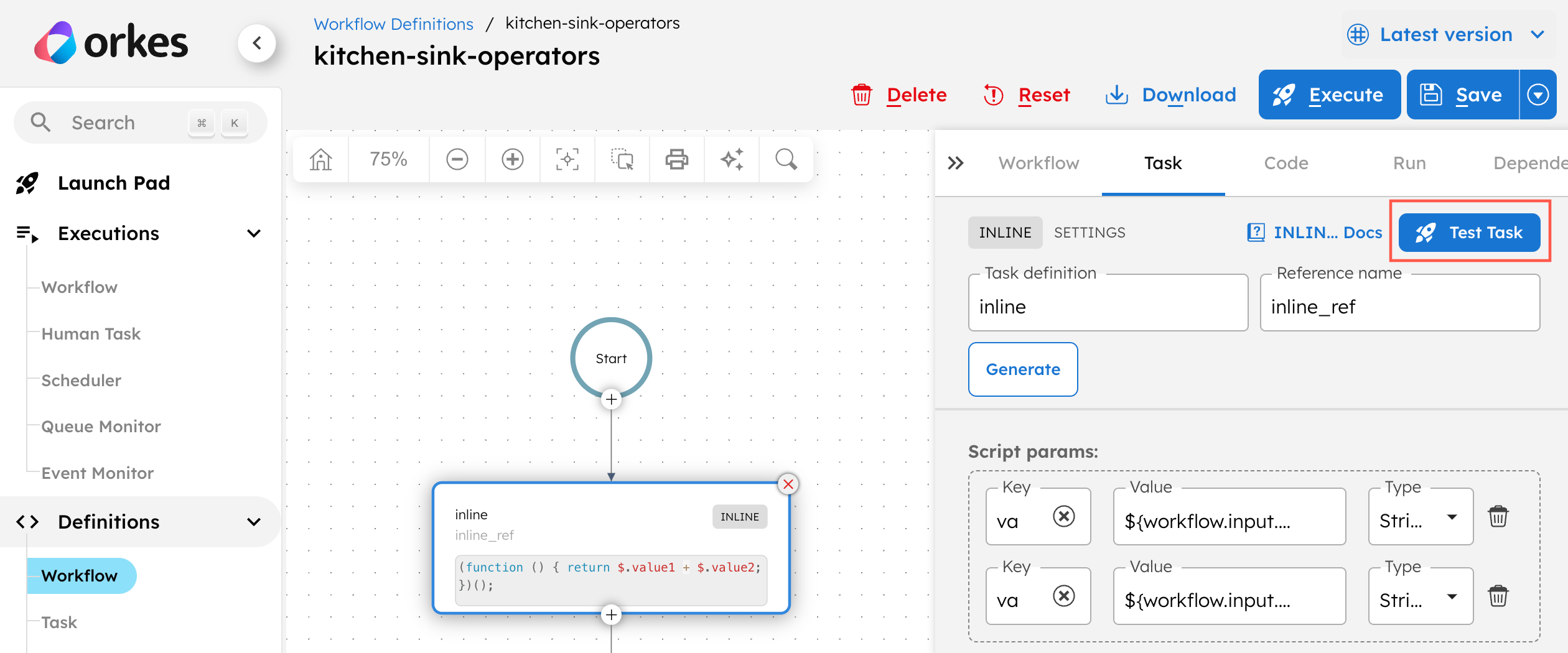
- Using either the Form or JSON display, enter the input parameters for the task.
- (Optional) Enter the Domain for the task if task-to-domain is used.
- Select Run Test.
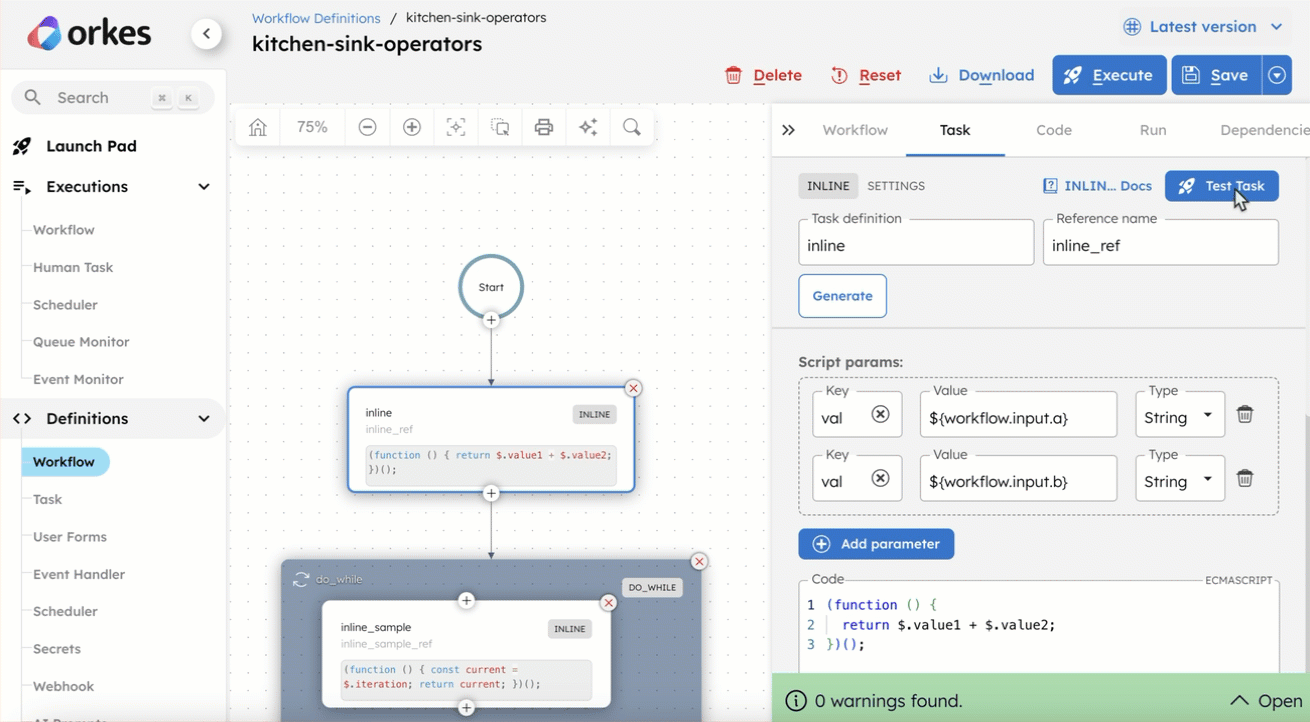
Once completed, the task output will appear. These tests are essentially single-task workflows, and you can select the workflow (execution) ID to view the full execution details.