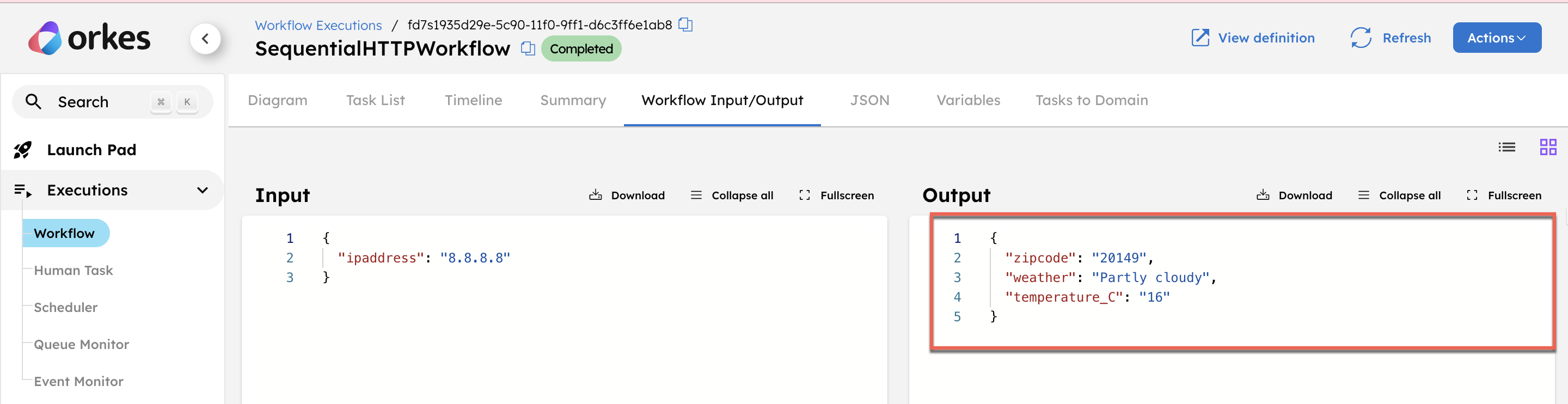Build a Sequential HTTP Workflow with Orkes Conductor
In this tutorial, you’ll build a sequential HTTP workflow in Orkes Conductor. You’ll learn how to chain multiple HTTP system tasks so that the output from one task becomes the input to the next.
This pattern is useful for real-world scenarios where tasks must run in a specific order and depend on internal/external APIs.
The sequential HTTP workflow
In this tutorial, you’ll build a workflow that runs two HTTP tasks in order. The first task fetches location details based on an IP address, and the second uses that information to retrieve weather data.
Here’s what the workflow looks like:
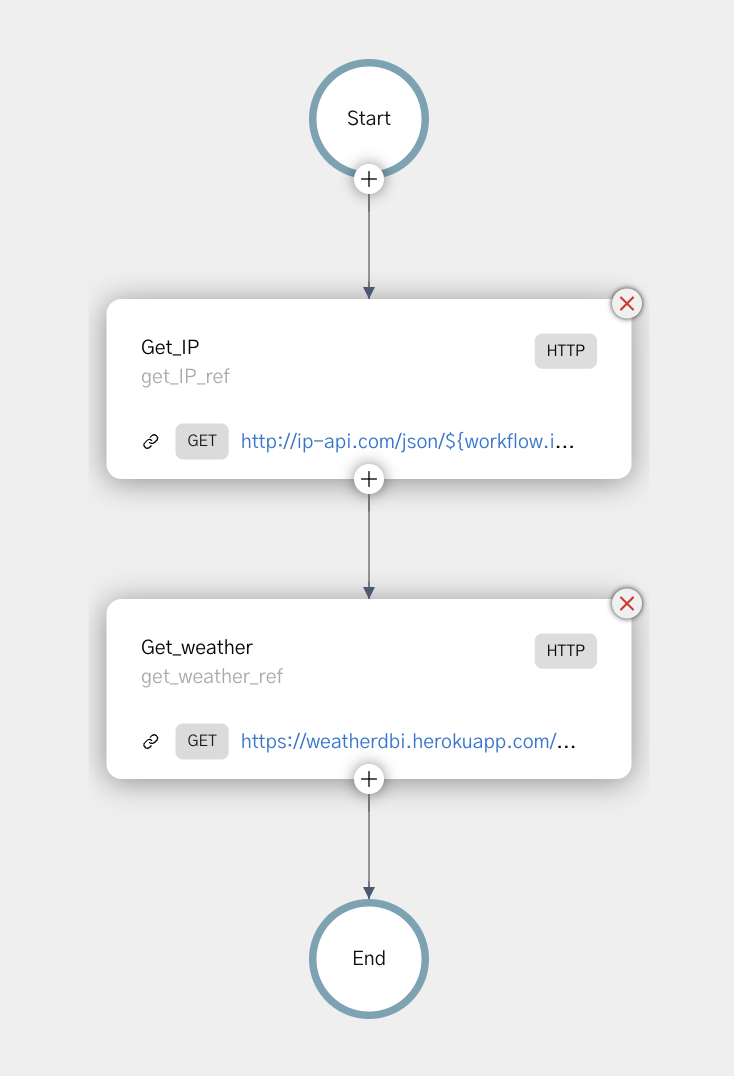
Follow along using the free Developer Edition. If you don’t have an account yet, sign up to get started.
Step 1: Create a workflow in Orkes Conductor
Orkes Conductor lets you define workflows as JSON, through SDKs, APIs, or the UI.
Use the provided JSON below to create the workflow quickly, or build the workflow from scratch.
- Create workflow using the provided JSON via Conductor UI
- Build it from scratch using Conductor UI
To create a workflow using Conductor UI:
- Go to Definitions > Workflow from the left navigation menu on your Conductor cluster.
- Select + Define workflow.
- In the Code tab, paste the following code:
{
"name": "SequentialHTTPWorkflow",
"description": "Sequential HTTP workflow using IP geolocation and no-auth weather API.",
"version": 1,
"tasks": [
{
"name": "get_IP",
"taskReferenceName": "get_IP_ref",
"inputParameters": {
"http_request": {
"uri": "http://ip-api.com/json/${workflow.input.ipaddress}?fields=status,message,country,countryCode,region,regionName,city,zip,lat,lon,timezone,offset,isp,org,as,query",
"method": "GET"
}
},
"type": "HTTP",
"retryCount": 3
},
{
"name": "get_weather",
"taskReferenceName": "get_weather_ref",
"inputParameters": {
"http_request": {
"uri": "https://wttr.in/${get_IP_ref.output.response.body.zip}?format=j1",
"method": "GET"
}
},
"type": "HTTP",
"retryCount": 3
}
],
"inputParameters": [
"ipaddress"
],
"outputParameters": {
"zipcode": "${get_IP_ref.output.response.body.zip}",
"weather": "${get_weather_ref.output.response.body.current_condition[0].weatherDesc[0].value}",
"temperature_C": "${get_weather_ref.output.response.body.current_condition[0].temp_C}"
},
"schemaVersion": 2
}
- Select Save > Confirm.
Build it from scratch yourself
- Go to Definitions > Workflow from the left navigation menu on your Conductor cluster.
- Select + Define workflow.
- Enter a name and description for the workflow.
- Add your first task:
- Add an HTTP task and rename it to get_IP.
- Select Method as GET, and set the URL as http://ip-api.com/json/${workflow.input.ipaddress}?fields=status,message,country,countryCode,region,regionName,city,zip,lat,lon,timezone,offset,isp,org,as,query.
- Add your second task:
- Add another HTTP taskand rename it to get_weather.
- Select Method as GET, and set the URL as https://wttr.in/${get_IP_ref.output.response.body.zip}?format=j1.
- In the Workflow tab, set the Input parameters to ipaddress.
- In the Workflow tab, set the following Output parameters:
| Parameter | Value |
|---|---|
| zipcode | ${get_IP_ref.output.response.body.zip} |
| weather | ${get_weather_ref.output.response.body.current_condition[0].weatherDesc[0].value} |
| temperature_C | ${get_weather_ref.output.response.body.current_condition[0].temp_C} |
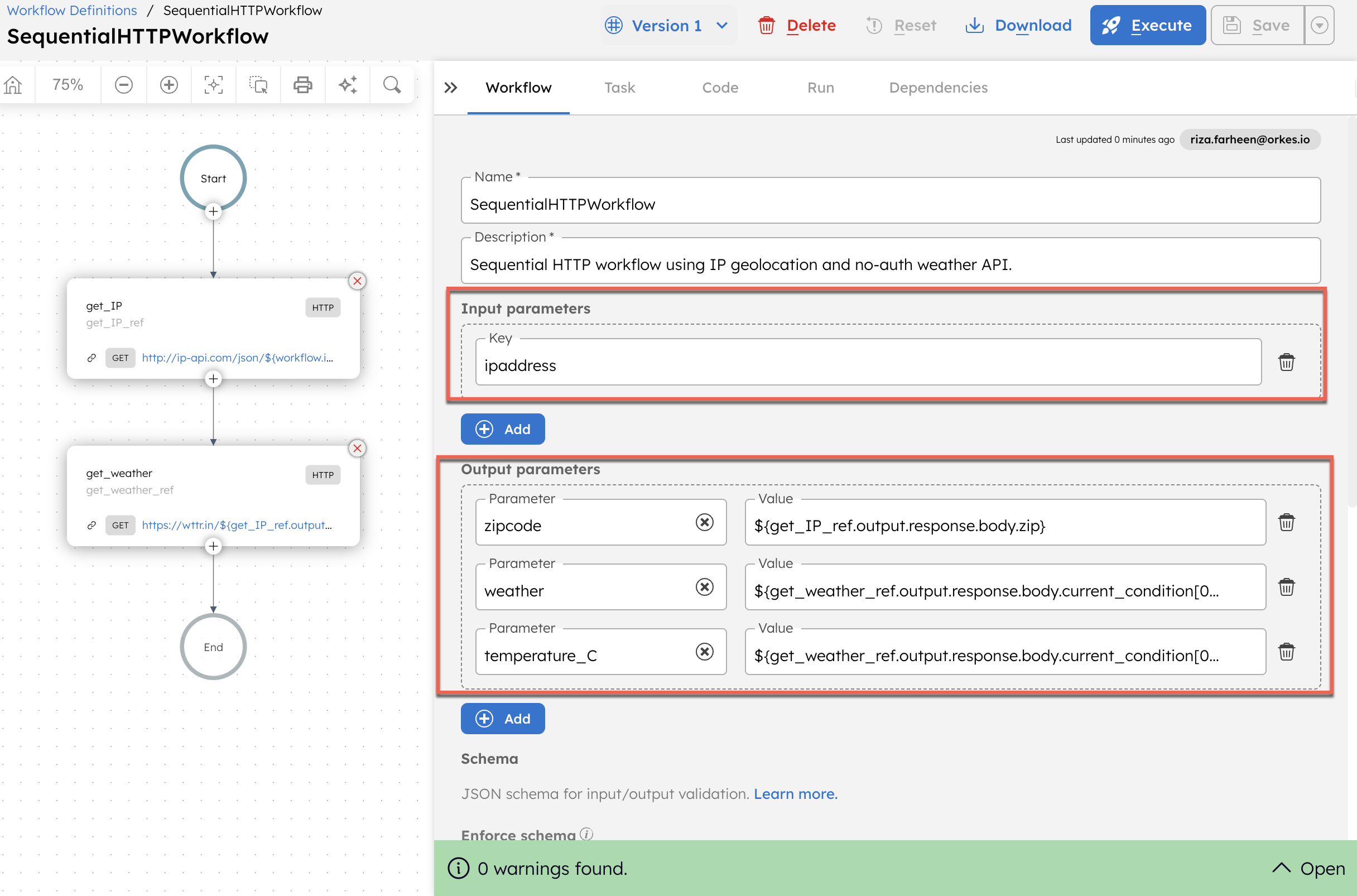
- Select Save > Confirm.
Step 2: Execute workflow
To test the workflow:
- From your workflow definition, go to the Run tab.
- Set the input parameter. For example:
{
"ipaddress": "8.8.8.8"
}
Want to personalize your test run? Replace with your own public IP address. You can find it at https://whatismyipaddress.com. The workflow will return your actual ZIP code and local weather.
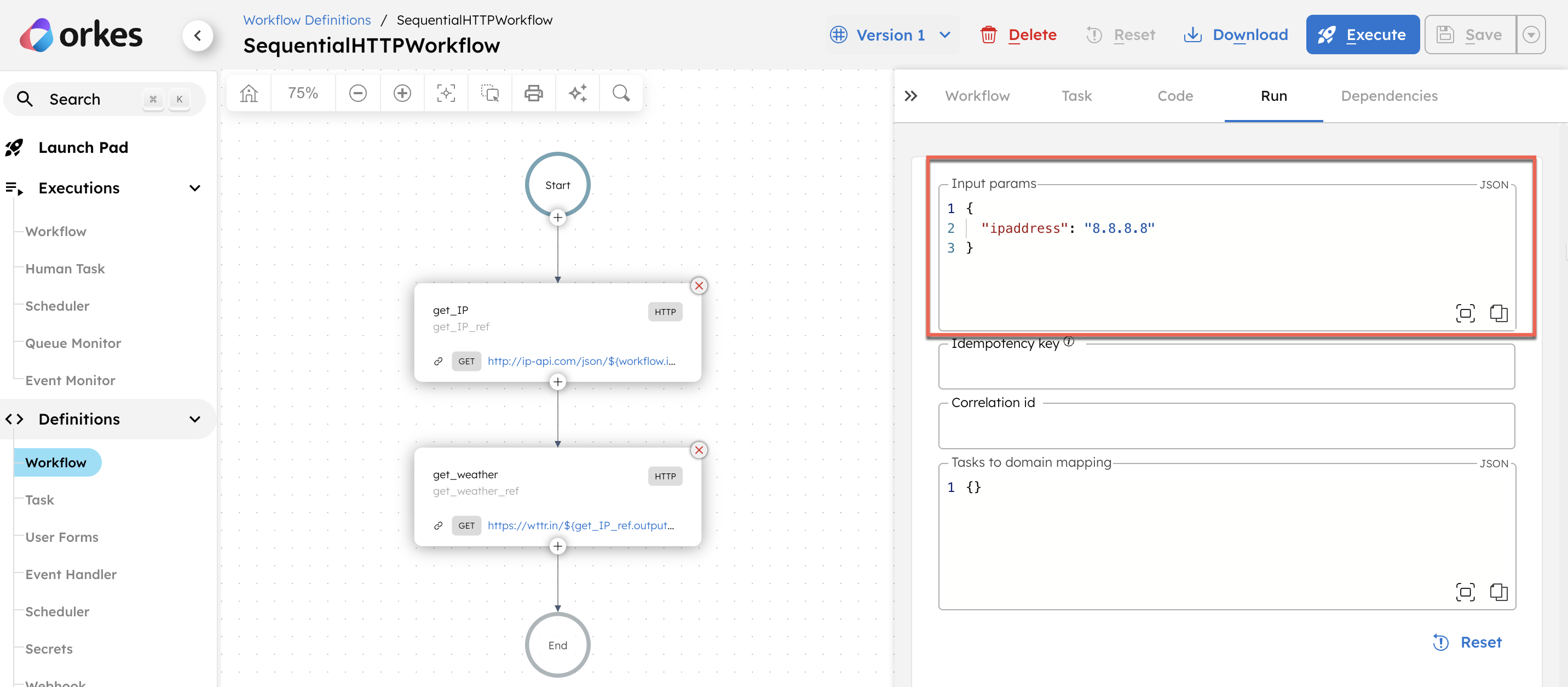
- Select Execute.
This initiates the workflow and takes you to the workflow execution page.
Once the workflow is completed, check the Workflow Input/Output tab to see the result, which includes the ZIP code, weather condition, and temperature for the given IP address.