AWS Integration with Orkes Conductor
To use AI tasks like List Files and Parse Document that need to access files or documents stored in AWS services such as S3, you must integrate your Conductor cluster with AWS. This integration is required when accessing private buckets or resources that aren’t publicly available. This guide explains how to integrate AWS with Orkes Conductor. Here’s an overview:
- Get the required credentials from AWS.
- Configure a new AWS integration in Orkes Conductor.
- Set access limits for the integration to govern which applications or groups can use it.
Step 1: Get the AWS credentials
To integrate AWS with Orkes Conductor, retrieve the following credentials from your AWS account:
- AWS account ID and region
- (If assuming a role from another AWS account) Amazon Resource Name (ARN) and External ID
- (If the connection is established using the access key and secret from the AWS account) Access key and secret from AWS account.
Step 2: Add an integration for AWS
After obtaining the credentials, add an AWS integration to your Conductor cluster.
To create an AWS integration:
- Go to Integrations from the left navigation menu on your Conductor cluster.
- Select + New integration.
- In the Cloud Credentials section, choose AWS.
- Select + Add and enter the following parameters:
| Parameters | Description | Required/Optional |
|---|---|---|
| Integration name | A name for the integration. | Required. |
| Connection type | The connection type, depending upon how to establish the connection. Supported values:
| Required. |
| Region | The valid AWS region where the resource is located. For example, us-east-1. | Required. |
| Account ID | The AWS account ID. | Optional. |
| Role ARN | The Amazon Resource Name (ARN) to set up the connection. | Required if the Connection Type is chosen as Assume External Role. |
| External ID | The external ID that will assume the role, if applicable. External ID is used in an IAM role trust policy to designate the person who will assume the role. | Required if the Connection Type is chosen as Assume External Role. |
| Access key | The access key of the AWS account. | Required if the Connection Type is chosen as Access Key/Secret. |
| Access secret | The access secret of the AWS account. | Required if the Connection Type is chosen as Access Key/Secret. |
| Description | A description of your integration. | Required. |
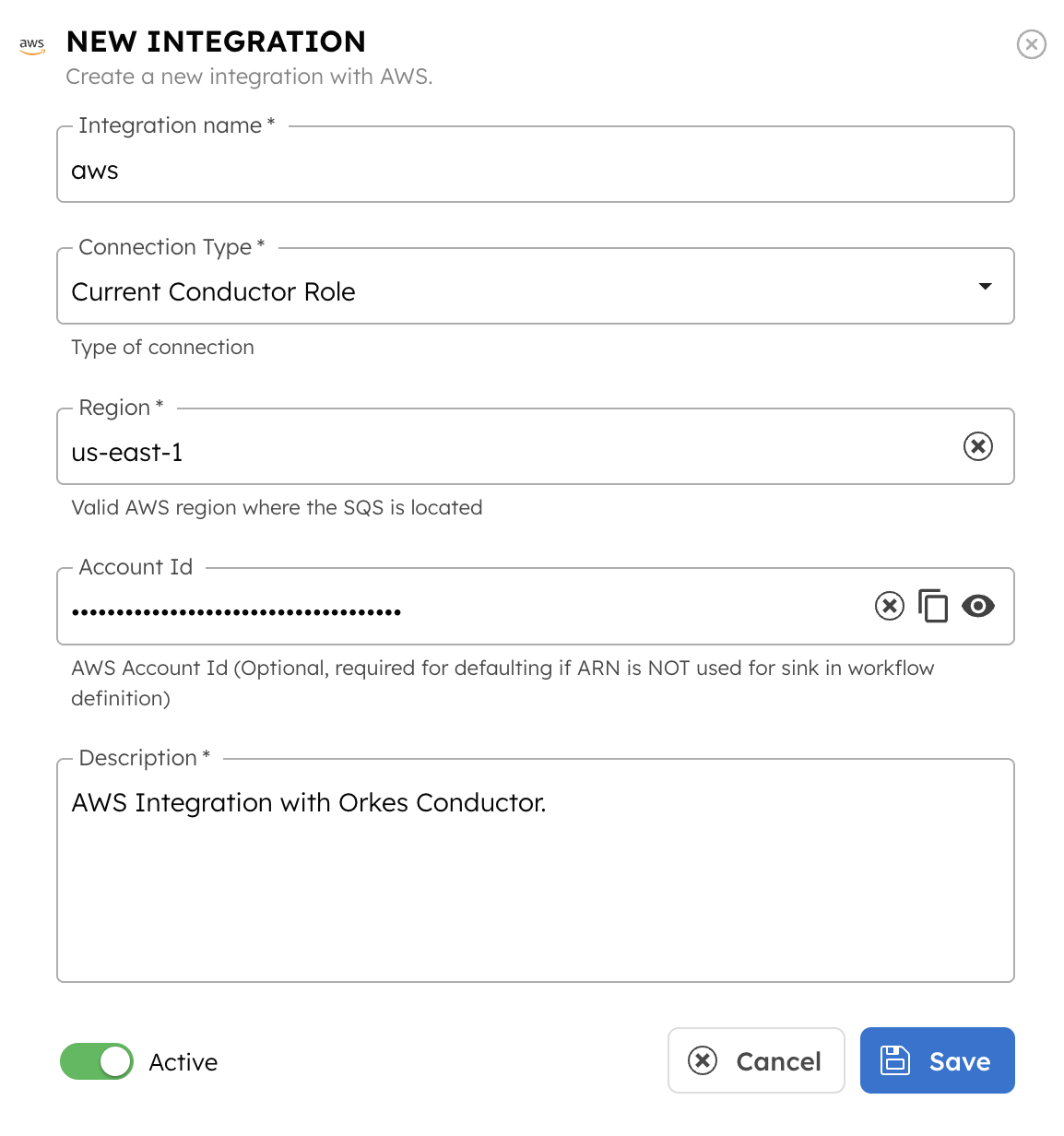
- (Optional) Toggle the Active button off if you don’t want to activate the integration instantly.
- Select Save.
Step 3: Set access limits to integration
Once the integration is configured, set access controls to manage which applications or groups can use the provider.
To provide access to an application or group:
- Go to Access Control > Applications or Groups from the left navigation menu on your Conductor cluster.
- Create a new group/application or select an existing one.
- In the Permissions section, select + Add Permission.
- In the Integration tab, select the required integration and toggle the necessary permissions.
- Select Add Permissions.
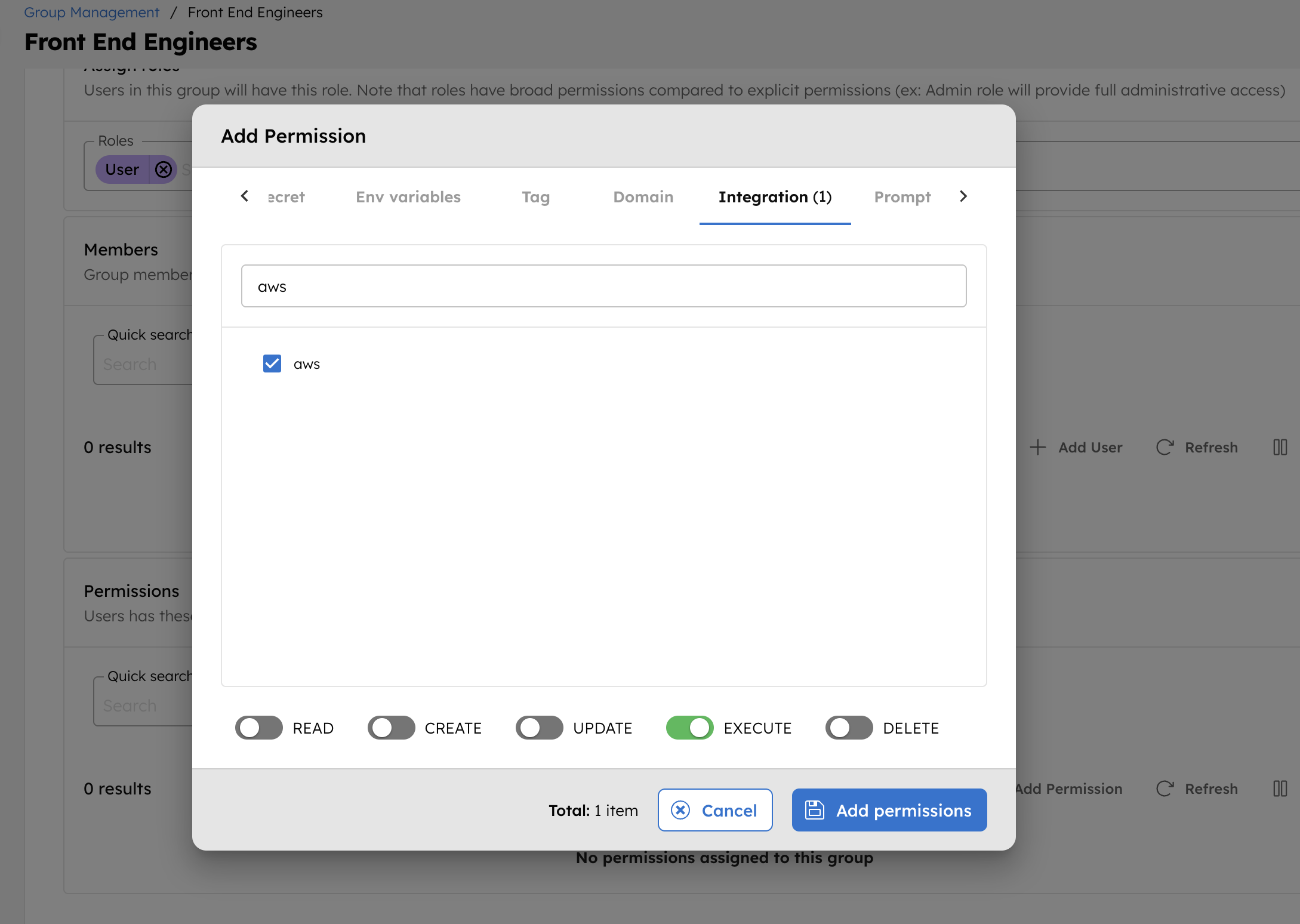
The group or application can now access the provider according to the configured permissions.
With the integration in place, you can now create workflows using the List Files task or the Parse Document task.