GCP Integration with Orkes Conductor
To use AI tasks like List Files and Parse Document that need to access files or documents stored in Google Cloud Storage (GCS), you must integrate your Conductor cluster with GCP. This integration is required when accessing private buckets or resources that aren’t publicly available. This guide explains how to integrate GCP with Orkes Conductor. Here’s an overview:
- Get the required credentials from GCP.
- Configure a new GCP integration in Orkes Conductor.
- Set access limits for the integration to govern which applications or groups can use it.
Step 1: Get the GCP credentials
To integrate GCP with Orkes Conductor, retrieve the following credentials from the Google Cloud Console:
- Project ID
- Location
- Service account JSON
Get the project ID
To get the project ID:
- Sign in to the Google Cloud Console.
- Create a new project or select an existing one.
- Get the Project ID from the dashboard.
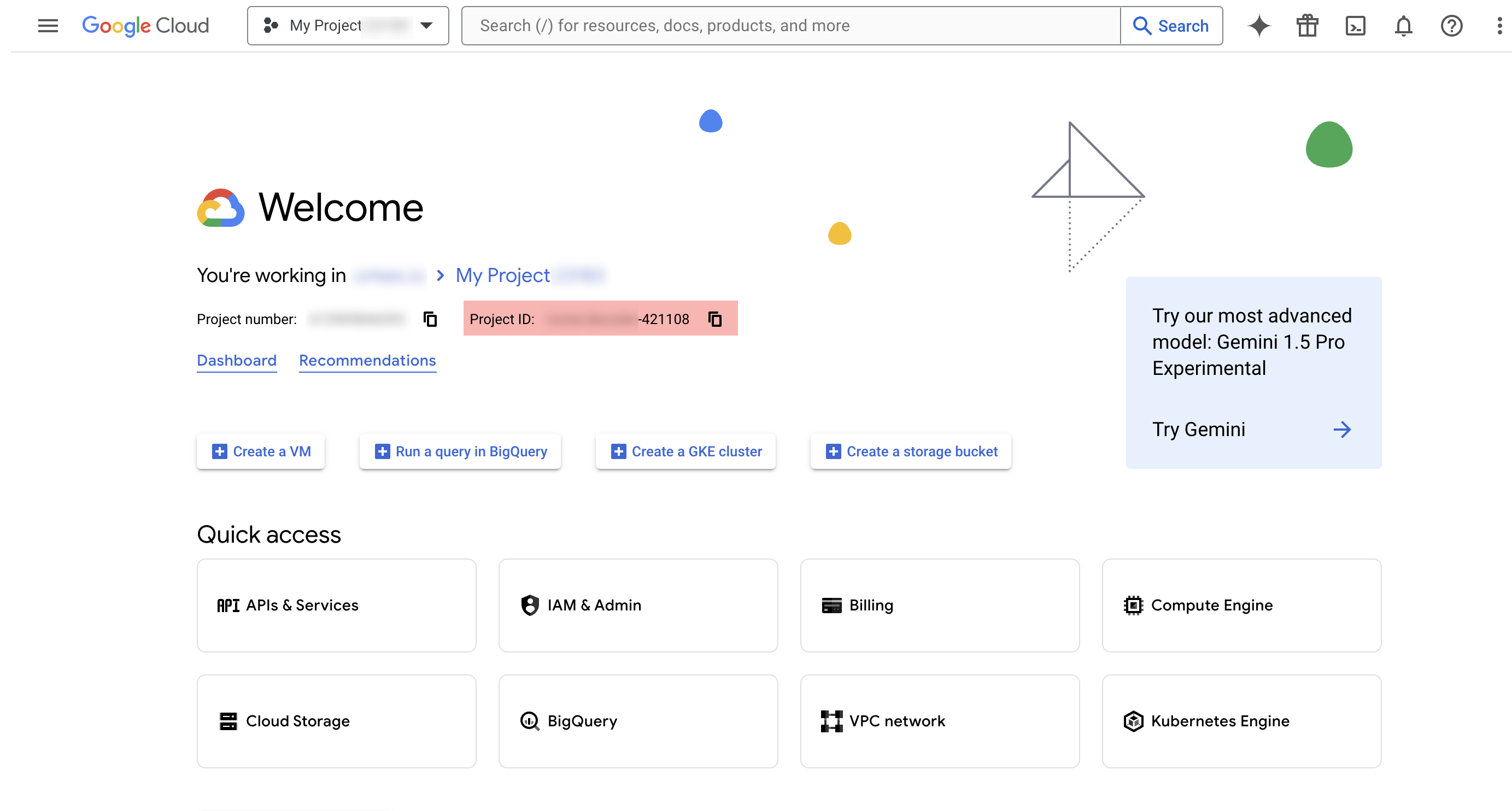
For more information, refer to the official documentation on creating and managing projects in GCP.
Get the location
The region where your Google Cloud project or storage bucket is hosted.
For more information, refer to the official documentation on Bucket location.
Get the service account JSON
To get the service account JSON:
- Go to IAM & Admin > Service Accounts from the left menu on your GCP console.
- Create a new service or select an existing one.
- In the Keys tab, select Add key > Create new key.
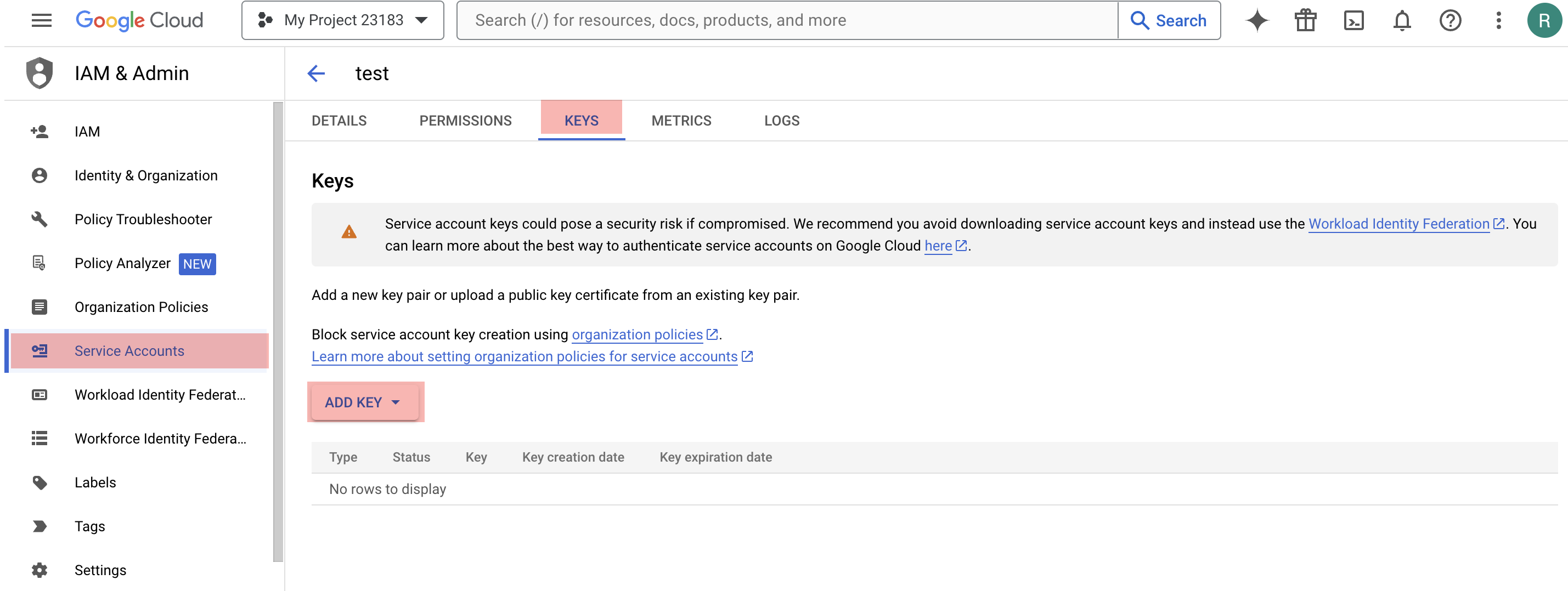
- Select the key type as JSON.
- Select Create to download the JSON file.
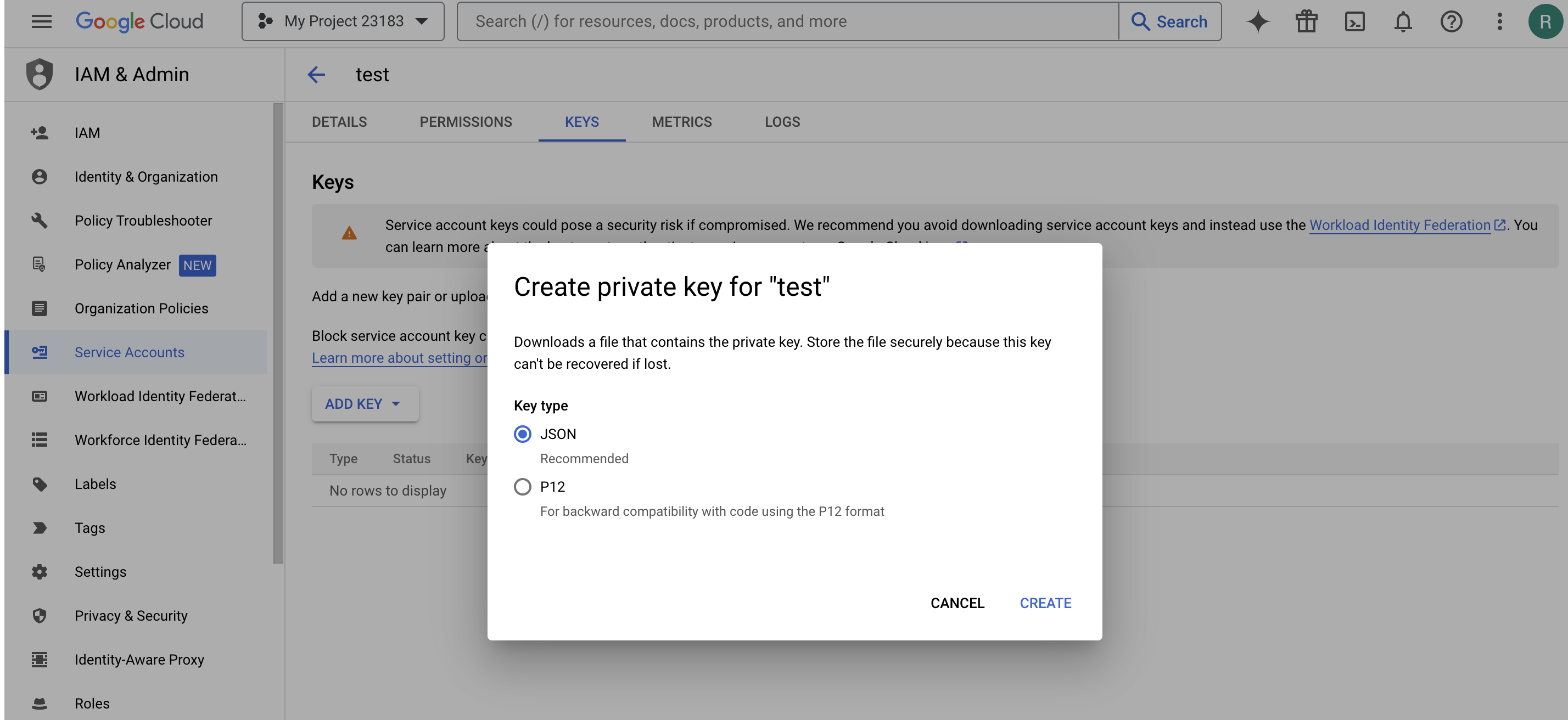
To use GCP with Orkes Conductor, you must enable Cloud Storage from the GCP console.
Enable Cloud Storage API
To enable Cloud Storage API:
- Go to APIs & Services > Enabled APIs & services from the left menu on your GCP console.
- Select + Enable APIs and Services.
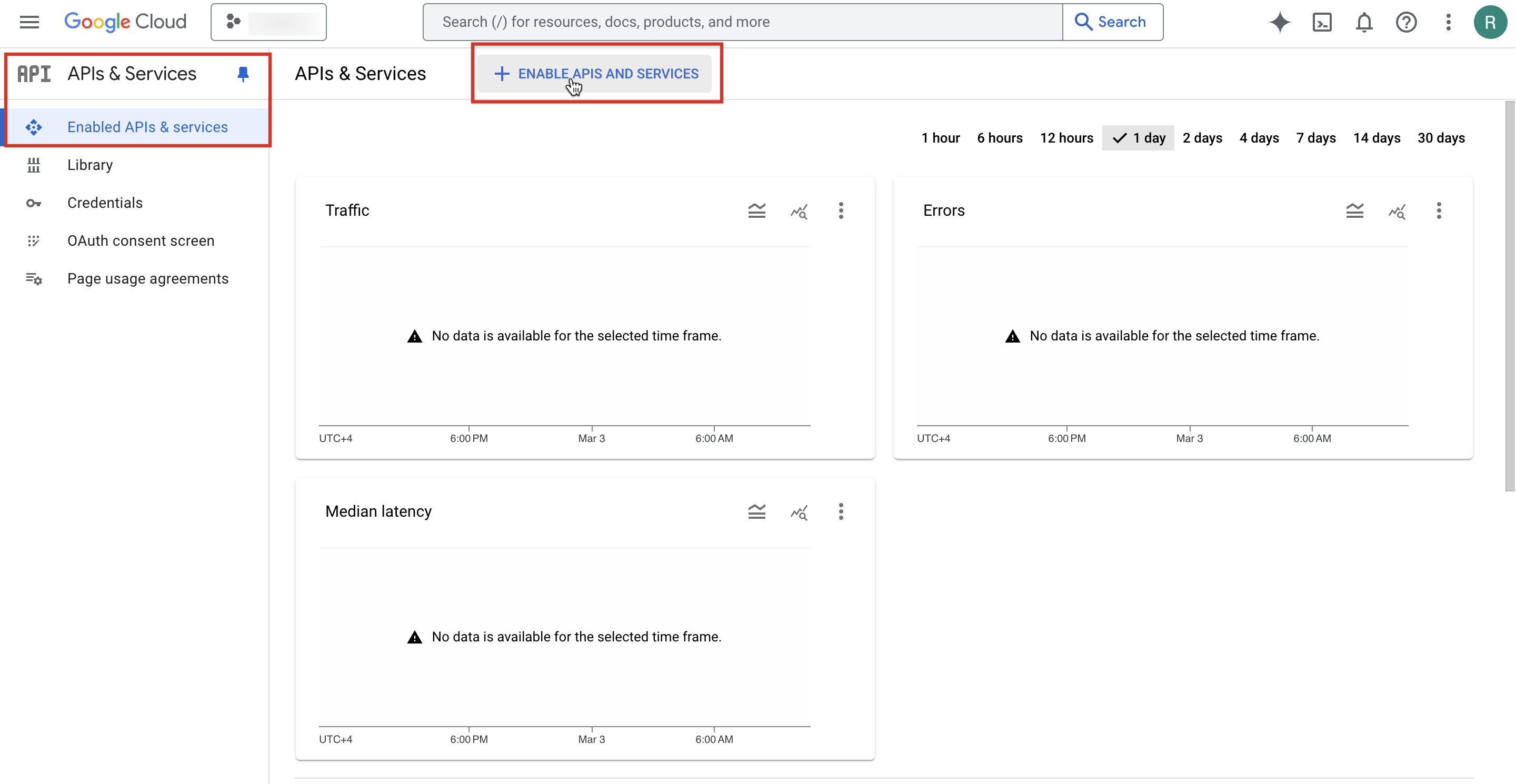
- In the API Library, search for Cloud Storage API.
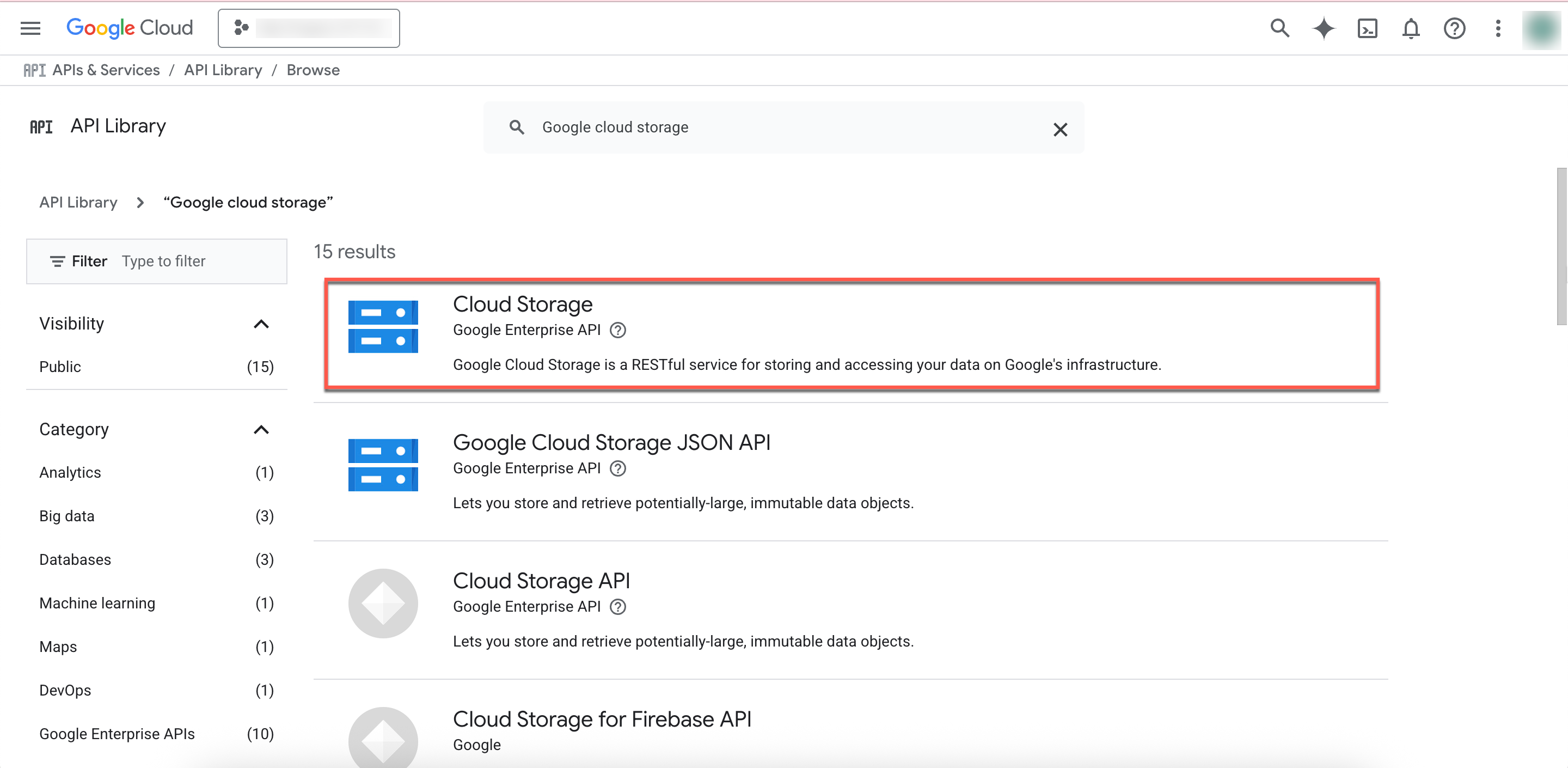
- Select Enable.
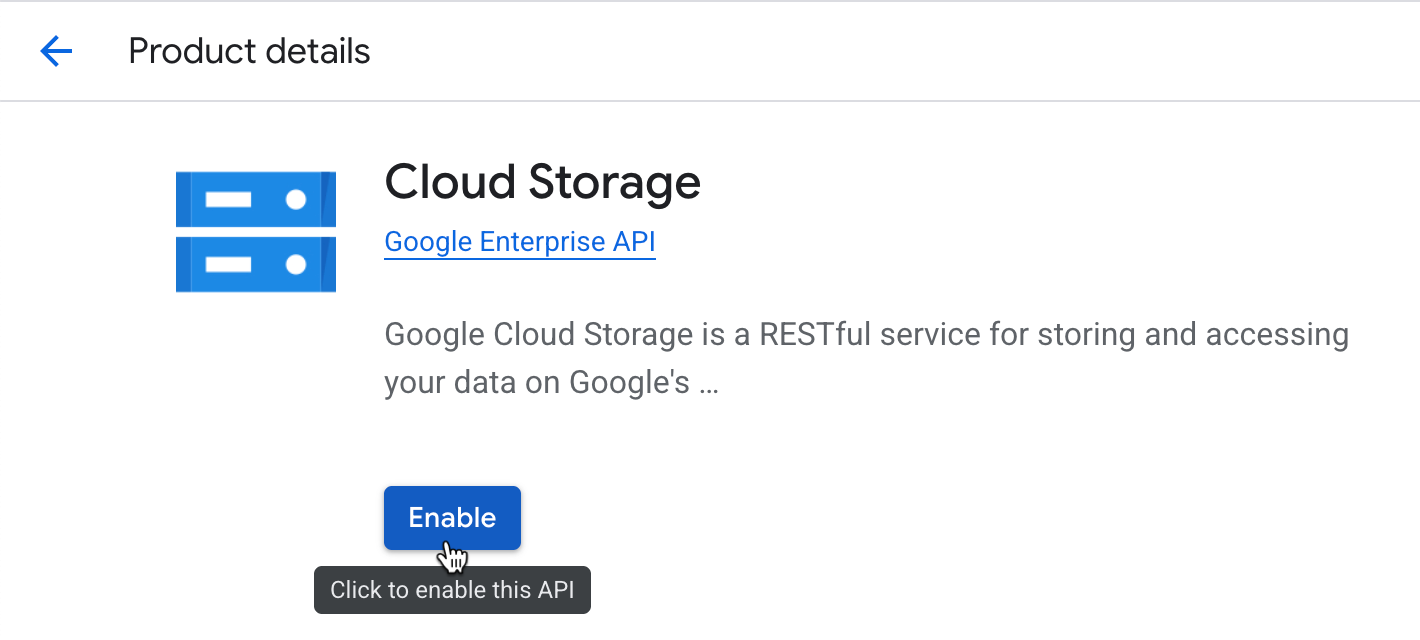
Once enabled, the Cloud Storage API is ready for use with your GCP project.
Step 2: Add an integration for GCP
After obtaining the credentials, add a GCP integration to your Conductor cluster.
To create a GCP integration:
- Go to Integrations from the left navigation menu on your Conductor cluster.
- Select + New integration.
- In the Cloud Credentials section, choose GCP.
- Select + Add and enter the following parameters:
| Paremeters | Description |
|---|---|
| Integration name | A name for the integration. |
| Project ID | The Project ID retrieved from the GCP console. |
| Location | The region where your GCP project is hosted. For example, us-central1. |
| Choose Service account credentials JSON | Upload the service account JSON file (generated previously), which is a key file containing the credentials for authenticating the Orkes Conductor cluster with the GCP services. |
| Description | A description of the integration. |
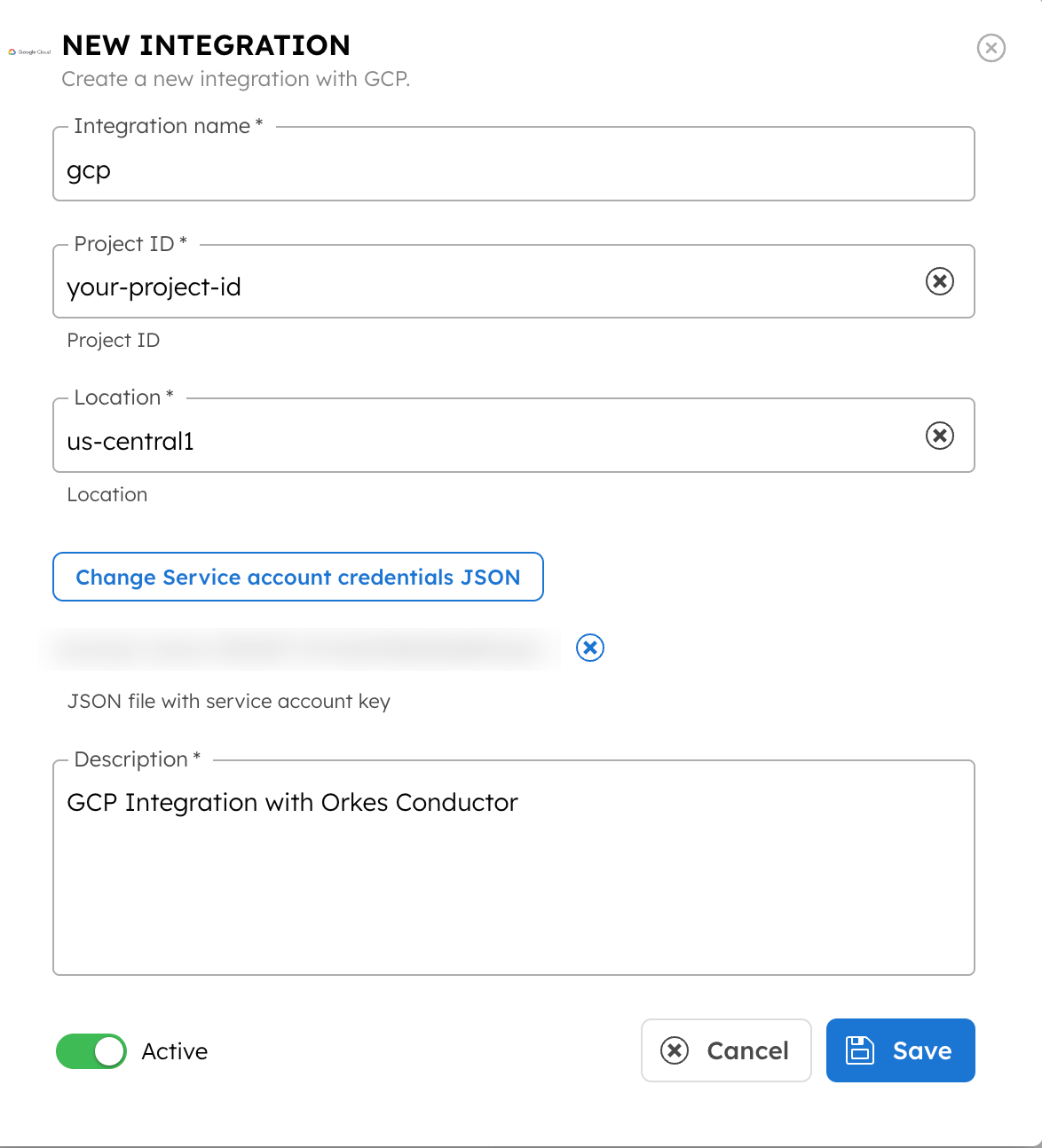
- (Optional) Toggle the Active button off if you don’t want to activate the integration instantly.
- Select Save.
Step 3: Set access limits to integration
Once the integration is configured, set access controls to manage which applications or groups can use the cloud provider.
To provide access to an application or group:
- Go to Access Control > Applications or Groups from the left navigation menu on your Conductor cluster.
- Create a new group/application or select an existing one.
- In the Permissions section, select + Add Permission.
- In the Integration tab, select the required integration and toggle the necessary permissions.
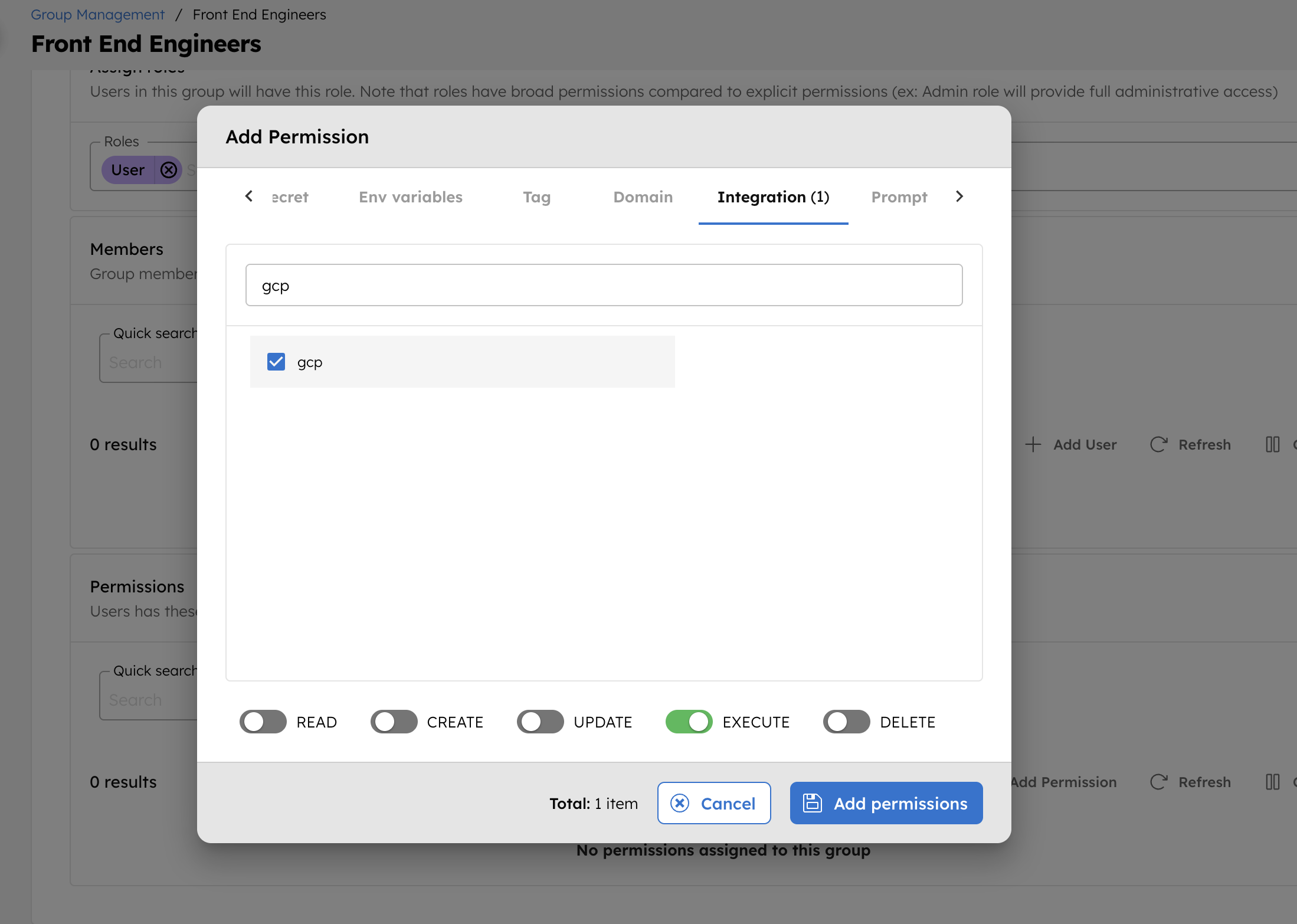
The group or application can now access the integration according to the configured permissions.
With the integration in place, you can now create workflows using the List Files task or the Parse Document task.