Git Repository Integration with Orkes Conductor
- v5.2.11 and later
To use AI tasks like List Files and Parse Document that need to access files or documents stored in Git repositories, you must integrate your Conductor cluster with the required Git provider. This integration is necessary when accessing private repositories or any source that isn’t publicly available. This guide explains how to integrate a Git Repository with Orkes Conductor. Here’s an overview:
- Get the required credentials.
- Configure a new Git Repository integration in Orkes Conductor.
- Set access limits for the integration to govern which applications or groups can use it.
Step 1: Get the credentials
To integrate a repository with Orkes Conductor, retrieve the username and API key (or personal access token) from your repository account.
Follow the official documentation for your Git provider:
Step 2: Add an integration for Git Repository
After obtaining the credentials, add a Git Repository integration to your Conductor cluster.
To create an integration:
- Go to Integrations from the left navigation menu on your Conductor cluster.
- Select + New integration.
- In the Integrations section, choose Git Repository.
- Select + Add and enter the following parameters:
| Parameters | Description |
|---|---|
| Integration name | A name for the integration. |
| User Name | The username associated with the API key in the repository. |
| API Key | The API key linked to the username. |
| Description | A description of the integration. |
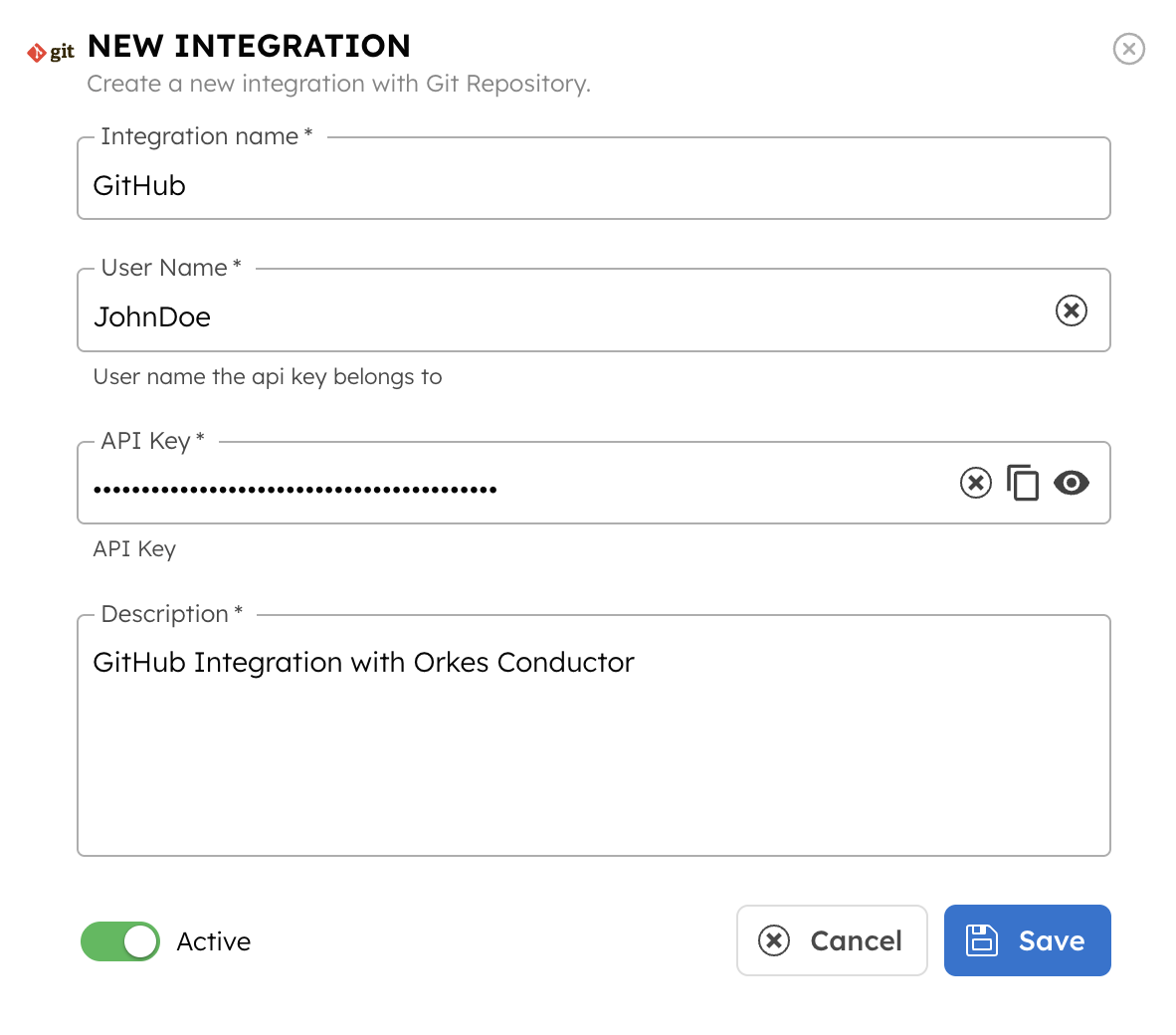
- (Optional) Toggle the Active button off if you don’t want to activate the integration instantly.
- Select Save.
Step 3: Set access limits to integration
Once the integration is configured, set access controls to manage which applications or groups can use them.
To provide access to an application or group:
- Go to Access Control > Applications or Groups from the left navigation menu on your Conductor cluster.
- Create a new group/application or select an existing one.
- In the Permissions section, select + Add Permission.
- In the Integration tab, select the required integration and toggle the necessary permissions.
- Select Add Permissions.
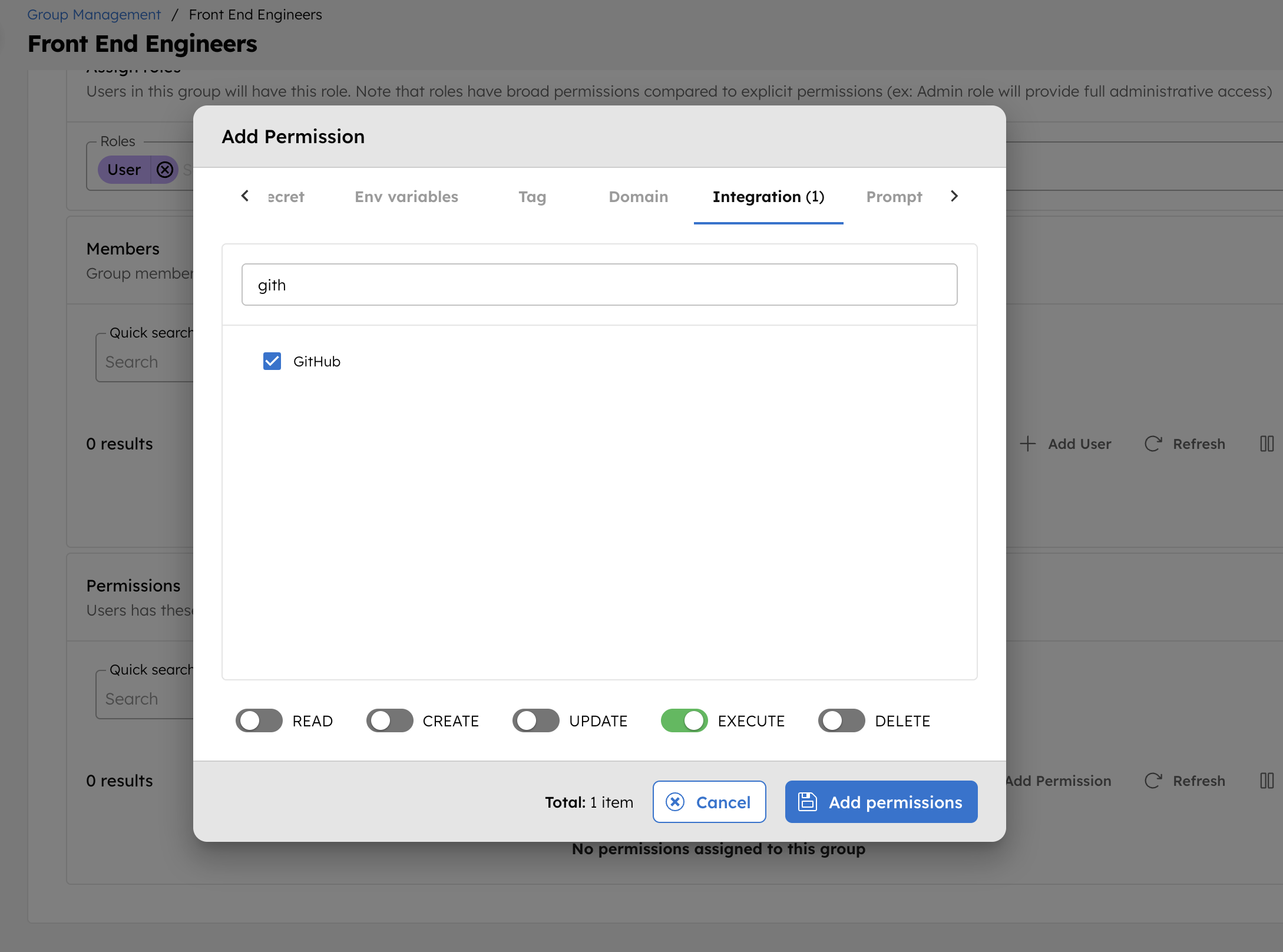
The group or application can now access the integration according to the configured permissions.
With the integration in place, you can now create workflows using the List Files task or the Parse Document task.