JDBC Task
The JDBC task is used to execute or store information in SQL databases. It enables workflows to interact with SQL databases, allowing for data retrieval and updates based on specified SQL queries.
A JDBC task evaluates SQL statements and parameters and executes SQL operations such as SELECT, INSERT, UPDATE, or DELETE. Based on the defined SQL statements and parameters, the appropriate database operations are carried out.
Task parameters
Configure these parameters for the JDBC task.
| Parameter | Description | Required/ Optional |
|---|---|---|
| inputParameters. integrationName | The relational database integration to use with the JDBC task. If your database isn't configured on your Conductor cluster, go to the Integrations tab and configure it under RDBMS > Relational Database. | Required. |
| inputParameters. type | The SQL statement type. Supported values:
| Required. |
| inputParameters. expectedOutputCount | The number of rows to be inserted/updated/deleted from the database. | Required if the statement type is chosen as ‘INSERT/UPDATE/DELETE’. |
| inputParameters. statement | The SQL statement to retrieve data from the SQL database. | Required. |
| inputParameters. parameters | The query parameters to be bound by the SQL statement. It can be a string, number, boolean, or null. | Required. |
The following are generic configuration parameters that can be applied to the task and are not specific to the JDBC task.
Caching parameters
You can cache the task outputs using the following parameters. Refer to Caching Task Outputs for a full guide.
| Parameter | Description | Required/ Optional |
|---|---|---|
| cacheConfig.ttlInSecond | The time to live in seconds, which is the duration for the output to be cached. | Required if using cacheConfig. |
| cacheConfig.key | The cache key is a unique identifier for the cached output and must be constructed exclusively from the task’s input parameters. It can be a string concatenation that contains the task’s input keys, such as ${uri}-${method} or re_${uri}_${method}. | Required if using cacheConfig. |
Schema parameters
You can enforce input/output validation for the task using the following parameters. Refer to Schema Validation for a full guide.
| Parameter | Description | Required/ Optional |
|---|---|---|
| taskDefinition.enforceSchema | Whether to enforce schema validation for task inputs/outputs. Set to true to enable validation. | Optional. |
| taskDefinition.inputSchema | The name and type of the input schema to be associated with the task. | Required if enforceSchema is set to true. |
| taskDefinition.outputSchema | The name and type of the output schema to be associated with the task. | Required if enforceSchema is set to true. |
Other generic parameters
Here are other parameters for configuring the task behavior.
| Parameter | Description | Required/ Optional |
|---|---|---|
| optional | Whether the task is optional. If set to true, any task failure is ignored, and the workflow continues with the task status updated to COMPLETED_WITH_ERRORS. However, the task must reach a terminal state. If the task remains incomplete, the workflow waits until it reaches a terminal state before proceeding. | Optional. |
Task configuration
This is the task configuration for a JDBC task.
{
"name": "jdbc",
"taskReferenceName": "jdbc_ref",
"inputParameters": {
"integrationName": "db-name",
"statement": "SELECT * FROM tableName WHERE id=?",
"parameters": [
"${workflow.input.text}"
],
"type": "SELECT"
},
"type": "JDBC"
}
Task output
The JDBC task will return the following parameters.
| Parameter | Description |
|---|---|
| result | An array of data queried from the database. |
Adding a JDBC task in UI
To add a JDBC task:
- In your workflow, select the (+) icon and add a JDBC task.
- In Integration name, select the integration to be used.
- Choose the Statement as SELECT or INSERT/UPDATE/DELETE.
- Enter the Expected update count if the statement type is INSERT/UPDATE/DELETE.
- Enter the Statement to be queried and the Query parameters.
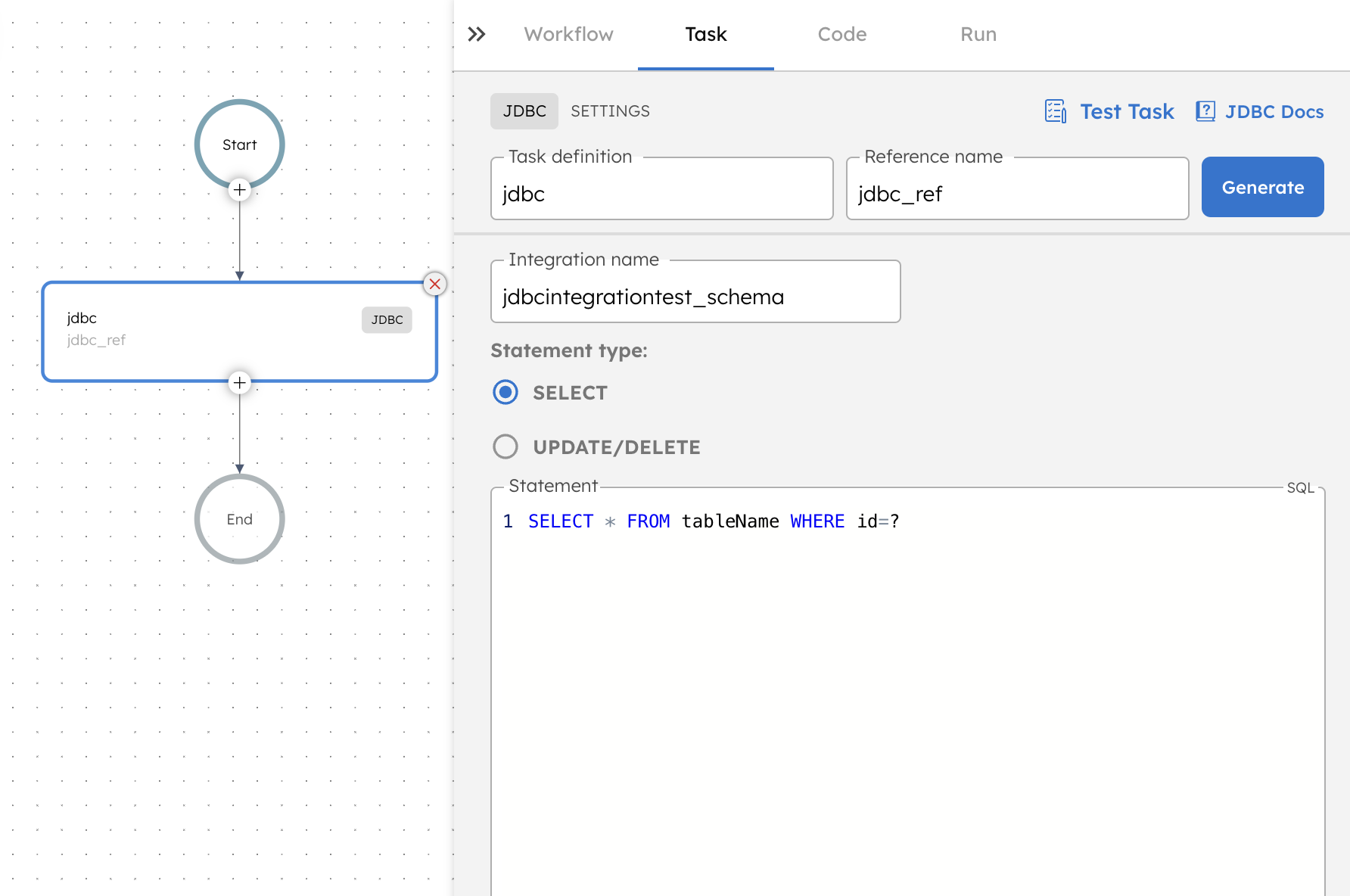
Examples
Here are some examples for using the JDBC task.
Retrieving data
In this example, the JDBC task is used to retrieve customer data from a database called myApp. The Select SQL statement type is used, along with the statement “SELECT * FROM customers”.
{
"name": "jdbc",
"taskReferenceName": "jdbc_ref",
"inputParameters": {
"integrationName": "myApp",
"statement": "SELECT * FROM customers",
"parameters": [],
"type": "SELECT"
},
"type": "JDBC"
}
Upon completion, the JDBC task will return the customer data in the result array.
{
"result": [
{
"name": "c4ca4238a0",
"id": 1,
"value": 0.8000853
},
{
"name": "c81e728d9d",
"id": 2,
"value": 0.5992253
},
{
"name": "eccbc87e4b",
"id": 3,
"value": 0.50512415
},
{
"name": "a87ff679a2",
"id": 4,
"value": 0.3834899
},
{
"name": "e4da3b7fbb",
"id": 5,
"value": 0.38542742
},
{
"name": "1679091c5a",
"id": 6,
"value": 0.63664705
},
{
"name": "8f14e45fce",
"id": 7,
"value": 0.6443781
},
{
"name": "c9f0f895fb",
"id": 8,
"value": 0.81284344
},
{
"name": "45c48cce2e",
"id": 9,
"value": 0.31227082
},
{
"name": "d3d9446802",
"id": 10,
"value": 0.6765504
}
]
}