Human
The Human task enables human interaction in the middle of a workflow. When a workflow reaches a Human task, a form is assigned to a user or group to be filled out. The Human task waits for the interaction to complete and records the user input before proceeding with the next task. A Human task can be used for a variety of human-involved tasks, such as manual approval in an expense approval workflow or a user intake form in a hotel booking workflow.
To support human-involved tasks, the Human task can be used alongside the following Orkes features:
- User Forms—A form builder to create user forms hosted on your Conductor cluster.
- Human Tasks API—A suite of APIs that manage the lifecycle of Human tasks connected to Conductor workflows.
Before adding a Human task to a workflow, you should complete the following:
- Create a user form template in Orkes’ User Form studio.
- Define the Human task in Conductor using Conductor UI or API.
For a full guide on how to use human-involved tasks, refer to the Human Task Orchestration guide.
Task parameters
During workflow creation, the Human task can be configured for:
- Assignment policy—Define who can fill out the form, how long the form is assigned to them, and what to do if the assignment times out.
- If not configured, the Human task will not be limited to a certain group or user and anyone can complete the form.
- Multiple assignment policies can be added to create a multi-level assignment chain. If the first group fails to pick the assignment within the specified timeframe, the task will be escalated to the next assigned group.
- Additional assignment policies cannot be added if the preceding assignment policy has no specified expiry timeframe.
- Trigger policy—Trigger a workflow to start if the task state or details change.
Here are all the parameters for the Human task.
| Parameter | Description | Required/ Optional |
|---|---|---|
| displayName | The task display name, which will appear on the connected UI for the user. Use a unique human-friendly name (for example, “Loan Approval” or “Booking Form”). | Required. |
| userFormTemplate | The user form template associated with the Human task. This form will be assigned when the Human task is executed. Note: If you haven’t created the user form, go to Definitions > User Forms and set it up. Refer to the documentation for creating user forms. | Optional. |
| userFormTemplate. name | The name of the user form that will be assigned. | - |
| userFormTemplate. version | The version number of the user form that will be assigned. | - |
| assignments | The assignment policy for the Human task. | Optional. |
| assignments. userType | The type of user or group that will be assigned to the task. Supported values:
| - |
| assignments. user | The user or group ID for the assignee. The value depends on the user type.
| - |
| assignments. slaMinutes | The duration in minutes for which the Human task will be assigned. Use 0 minutes for a non-expiring duration. | - |
| autoClaim | Enables automatic claiming of the Human task by the first assignee in the assignment policy list when the task execution starts. When set to true, the task moves directly to the In progress state without requiring manual claiming. Set to false to keep the task in Assigned state until manually claimed. | Optional. |
| assignmentCompletion Strategy | The action that will occur if the assignment policy times out. Supported values:
| Required. |
| taskTriggers | The trigger policy for the Human task. | Optional. |
| taskTriggers. triggerType | The condition that will trigger a specified workflow. Supported conditions are:
| - |
| taskTriggers. startWorkflowRequest | The details of the workflow to be triggered, including its name, version, input parameters, correlation ID, and task-to-domain mapping. | - |
In addition, you should also configure Human task’s inputParameters, which contain the fields taken from its associated user form template. The configuration depends on the input source:
- If the field is to be filled up by the assignee, leave the value empty.
- If the field is read-only and will be passed from somewhere in the workflow, enter a value, which can be passed as a dynamic input.
The following are generic configuration parameters that can be applied to the task and are not specific to the Human task.
Other generic parameters
Here are other parameters for configuring the task behavior.
| Parameter | Description | Required/ Optional |
|---|---|---|
| optional | Whether the task is optional. If set to true, any task failure is ignored, and the workflow continues with the task status updated to COMPLETED_WITH_ERRORS. However, the task must reach a terminal state. If the task remains incomplete, the workflow waits until it reaches a terminal state before proceeding. | Optional. |
Task configuration
This is the task configuration for a Human task.
{
"name": "human",
"taskReferenceName": "human_ref",
"inputParameters": {
"__humanTaskDefinition": {
"assignmentCompletionStrategy": "LEAVE_OPEN",
"displayName": "Complete Your Booking",
"userFormTemplate": {
"name": "someFormName",
"version": 1
},
"assignments": [
{
"assignee": {
"userType": "EXTERNAL_GROUP"
"user": "someId",
},
"slaMinutes": 0
}
],
"taskTriggers": [
{
"triggerType": "COMPLETED",
"startWorkflowRequest": { //workflow name, version, parameters, and so on}
}
]
},
"FormField": "", // corresponsing task input parameters, left empty for user input
"anotherFormField": "someValue", // value should be passed if the form field is set as read-only
"BooleanField": false
},
"type": "HUMAN"
}
Task output
The Human task will return a JSON object containing the form response.
Adding a Human task in UI
To add a Human task:
- In your workflow, select the (+) icon and add a Human task.
- In Task Definition, select a Human task definition.
- Enter the Task display name, which will appear on the connected UI for the user. Use a unique human-friendly name, such as “Loan Approval” or “Booking Form”.
- Select the UI template previously created in the User Form studio and its Version.
- (Optional) Add an assignment policy to control who can fill out the form.
- In Assignment policy, select (+) New assignment.
- In Assign, select the User type for the assignee(s) and enter the corresponding user or group ID.
- External User or Group—Select this if the assignees are managed and verified in an external system, and access an external UI to complete the task.
- Conductor User or Group—Select this if the assignees are Conductor users, and uses Orkes Conductor to complete the task.
- Enter the SLA minutes to specify the assignment duration before it times out. Use 0 minutes to set a non-expiring assignment.
- Select Auto claim if you want the first assignee in the list to automatically claim the Human task when it starts execution.
- In After assignments, select the strategy for when the assignment times out.
- If needed, add another assignment to create a multi-level assignment chain.
- (Optional) Add a trigger policy to start new workflows when the state of the Human task changes.
- In Trigger policy, select (+) New trigger.
- Select the Trigger event.
- Select the Workflow to start and its Version.
- (Optional) Select Additional inputs to configure the workflow’s input parameters, correlation ID, and task-to-domain mapping.
- If needed, add another trigger to start another workflow.
- In Input parameters, configure the form fields depending on the input source:
- If the field is to be filled up by the assignee, you can leave the value empty or pass in a default value that can be modified before submission.
- If the field is read-only and will be passed from somewhere in the workflow, enter a value, which can be passed as a dynamic input.
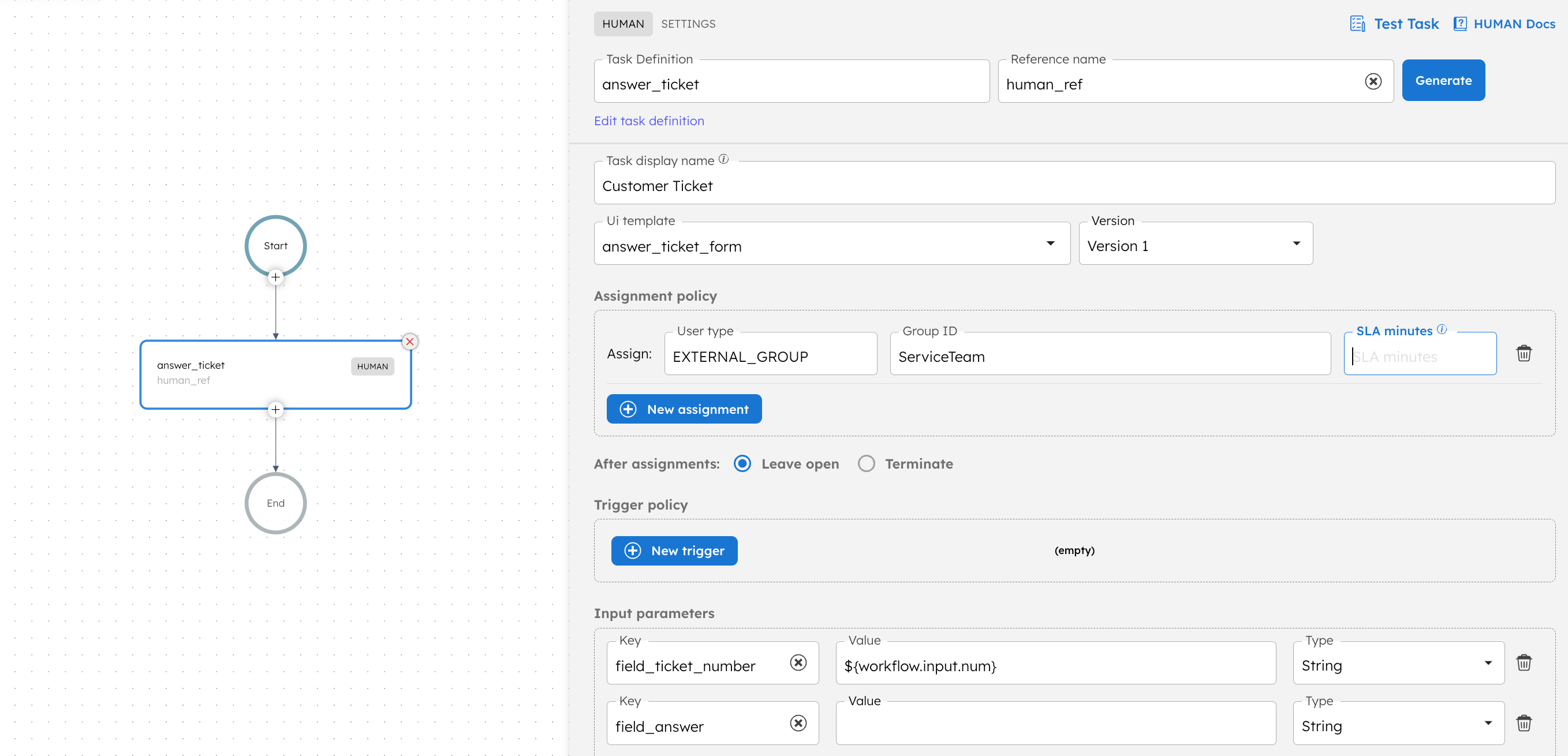
Examples
Here are some examples for using the Human task.
Expense approval
In this example, an expense approval workflow contains two Human tasks, one for approval by the HR department and another for approval by the Finance department.
Since the approval process is the same for both rounds, the same user form template can be re-used across both Human tasks. The expense name and amount are passed into read-only form fields for the user to view and approve.
If the expense has been approved by HR, it will proceed to the next stage of approval. Otherwise, the workflow will terminate. Once the expense has been approved by Finance, a notification workflow will be triggered.
{
"name": "expenseApprovals",
"description": "Approve expenses",
"version": 1,
"tasks": [
{
"name": "human",
"taskReferenceName": "human_ref",
"inputParameters": {
"__humanTaskDefinition": {
"assignmentCompletionStrategy": "LEAVE_OPEN",
"userFormTemplate": {
"name": "ExpenseApproval",
"version": 1
},
"assignments": [
{
"assignee": {
"user": "HR",
"userType": "EXTERNAL_GROUP"
},
"slaMinutes": 0
}
],
"taskTriggers": [
{
"triggerType": "",
"startWorkflowRequest": {
"name": "",
"version": ""
}
}
],
"displayName": "Approve Expenses - HR"
},
"expenseName": "${workflow.input.expense}",
"expenseAmt": "${workflow.input.amount}",
"approve": false,
"approveReason": ""
},
"type": "HUMAN"
},
{
"name": "HRApproved",
"taskReferenceName": "switch_ref",
"inputParameters": {
"switchCaseValue": "${human_ref.output.approve}"
},
"type": "SWITCH",
"decisionCases": {
"true": [
{
"name": "human_1",
"taskReferenceName": "human_1_ref",
"inputParameters": {
"__humanTaskDefinition": {
"assignmentCompletionStrategy": "LEAVE_OPEN",
"userFormTemplate": {
"name": "ExpenseApproval",
"version": 1
},
"displayName": "Approve Expense - Finance",
"assignments": [
{
"assignee": {
"user": "Finance",
"userType": "EXTERNAL_USER"
}
}
],
"taskTriggers": [
{
"triggerType": "COMPLETED",
"startWorkflowRequest": {
"name": "notif",
"version": ""
}
}
]
},
"expenseName": "${workflow.input.expense}",
"expenseAmt": "${workflow.input.amount}",
"approve": false,
"approveReason": ""
},
"type": "HUMAN"
}
]
},
"defaultCase": [
{
"name": "terminate",
"taskReferenceName": "terminate_ref",
"inputParameters": {
"terminationStatus": "COMPLETED"
},
"type": "TERMINATE"
}
],
"evaluatorType": "value-param",
"expression": "switchCaseValue"
}
],
"inputParameters": ["expense", "amount"],
"outputParameters": {},
"failureWorkflow": "",
"schemaVersion": 2
}