LLM Chat Complete
The LLM Chat Complete task is used to complete a chat query based on additional instructions. It can be used to govern the model's behavior to minimize deviation from the intended objective.
The LLM Chat Complete task processes a chat query by taking the user's input and generating a response based on the supplied instructions and parameters. This helps the model to stay focused on the objective and provides control over the model's output behavior.
- Integrate the required AI model with Orkes Conductor.
- Create the required AI prompt for the task.
Task parameters
Configure these parameters for the LLM Chat Complete task.
| Parameter | Description | Required/ Optional |
|---|---|---|
| inputParameters. llmProvider | The integration name of the LLM provider integrated with your Conductor cluster. Note: If you haven’t configured your AI/LLM provider on your Orkes Conductor cluster, go to the Integrations tab and configure your required provider. | Required. |
| inputParameters. model | The available language models within the selected LLM provider. For example, If your LLM provider is Azure Open AI and you’ve configured text-davinci-003 as the language model, you can select it here. | Required. |
| inputParameters. instructions | The ground rules or instructions for the chat so the model responds to only specific queries and will not deviate from the objective. Select the instructions saved as an AI prompt in Orkes Conductor and add it here. Note: If you haven’t created an AI prompt for your language model, refer to the documentation on creating AI Prompts in Orkes Conductor. | Required. |
| inputParameters. promptVariables | For prompts that involve variables, provide the input to these variables within this field. It can be string, number, boolean, null, object/array. | Optional. |
| inputParameters. messages | The appropriate role and messages to complete the chat query. Supported values:
| Optional. |
| inputParameters. messages.role | The required role for the chat completion. Available options include user, assistant, system, or human.
| Optional. |
| inputParameters. messages.message | The corresponding input message to be provided. It can also be passed as a dynamic input. | Optional. |
| inputParameters. temperature | A parameter to control the randomness of the model’s output. Higher temperatures, such as 1.0, make the output more random and creative. A lower value makes the output more deterministic and focused. Tip: If you're using a text blurb as input and want to categorize it based on its content type, opt for a lower temperature setting. Conversely, if you're providing text inputs and intend to generate content like emails or blogs, it's advisable to use a higher temperature setting. | Optional. |
| inputParameters. stopWords | List of words to be omitted during text generation. Supports string and object/array. In LLM, stop words may be filtered out or given less importance during the text generation process to ensure that the generated text is coherent and contextually relevant. | Optional. |
| inputParameters. topP | Another parameter to control the randomness of the model’s output. This parameter defines a probability threshold and then chooses tokens whose cumulative probability exceeds this threshold. Example: Imagine you want to complete the sentence: “She walked into the room and saw a __.” The top few words the LLM model would consider based on the highest probabilities would be:
| Optional. |
| inputParameters. maxTokens | The maximum number of tokens to be generated by the LLM and returned as part of the result. A token is approximately four characters. | Optional. |
| inputParameters. jsonOutput | Determines whether the LLM’s response is to be parsed as JSON. When set to ‘true’, the model’s response will be processed as structured JSON data. | Optional. |
The following are generic configuration parameters that can be applied to the task and are not specific to the LLM Chat Complete task.
Caching parameters
You can cache the task outputs using the following parameters. Refer to Caching Task Outputs for a full guide.
| Parameter | Description | Required/ Optional |
|---|---|---|
| cacheConfig.ttlInSecond | The time to live in seconds, which is the duration for the output to be cached. | Required if using cacheConfig. |
| cacheConfig.key | The cache key is a unique identifier for the cached output and must be constructed exclusively from the task’s input parameters. It can be a string concatenation that contains the task’s input keys, such as ${uri}-${method} or re_${uri}_${method}. | Required if using cacheConfig. |
Schema parameters
You can enforce input/output validation for the task using the following parameters. Refer to Schema Validation for a full guide.
| Parameter | Description | Required/ Optional |
|---|---|---|
| taskDefinition.enforceSchema | Whether to enforce schema validation for task inputs/outputs. Set to true to enable validation. | Optional. |
| taskDefinition.inputSchema | The name and type of the input schema to be associated with the task. | Required if enforceSchema is set to true. |
| taskDefinition.outputSchema | The name and type of the output schema to be associated with the task. | Required if enforceSchema is set to true. |
Other generic parameters
Here are other parameters for configuring the task behavior.
| Parameter | Description | Required/ Optional |
|---|---|---|
| optional | Whether the task is optional. If set to true, any task failure is ignored, and the workflow continues with the task status updated to COMPLETED_WITH_ERRORS. However, the task must reach a terminal state. If the task remains incomplete, the workflow waits until it reaches a terminal state before proceeding. | Optional. |
Task configuration
This is the task configuration for an LLM Chat Complete task.
{
"name": "llm_chat_complete",
"taskReferenceName": "llm_chat_complete_ref",
"inputParameters": {
"llmProvider": "openai",
"model": "gpt-4",
"instructions": "your-prompt-template", // Can be harcoded instructions or select the prompt here
"messages": [
{
"role": "user",
"message": "${workflow.input.text}"
}
],
"temperature": 0.1,
"topP": 0.2,
"maxTokens": 4,
"stopWords": "spam",
"promptVariables": {
"text": "${workflow.input.text}",
"language": "${workflow.input.language}"
},
"jsonOutput": true
},
"type": "LLM_CHAT_COMPLETE"
}
Task output
The LLM Chat Complete task will return the following parameters.
| Parameter | Description |
|---|---|
| result | The completed chat generated by the LLM. |
Adding an LLM Text Complete task in UI
To add an LLM Text Complete task:
- In your workflow, select the (+) icon and add an LLM Text Complete task.
- Choose the LLM provider and Model.
- In the Instructions field, set the ground rules or instructions to ensure the model responds only to specific queries. You can save these instructions as an AI prompt and add them here.
- (Optional) Click +Add variable to provide the variable path if your prompt template includes variables.
- (Optional) Click +Add message and choose the appropriate role and messages to complete the chat query.
- (Optional) Set the parameters Temperature, Stop words, TopP, and Token Limit.
- (Optional) Enable JSON output to format the LLM’s response as a structured JSON.
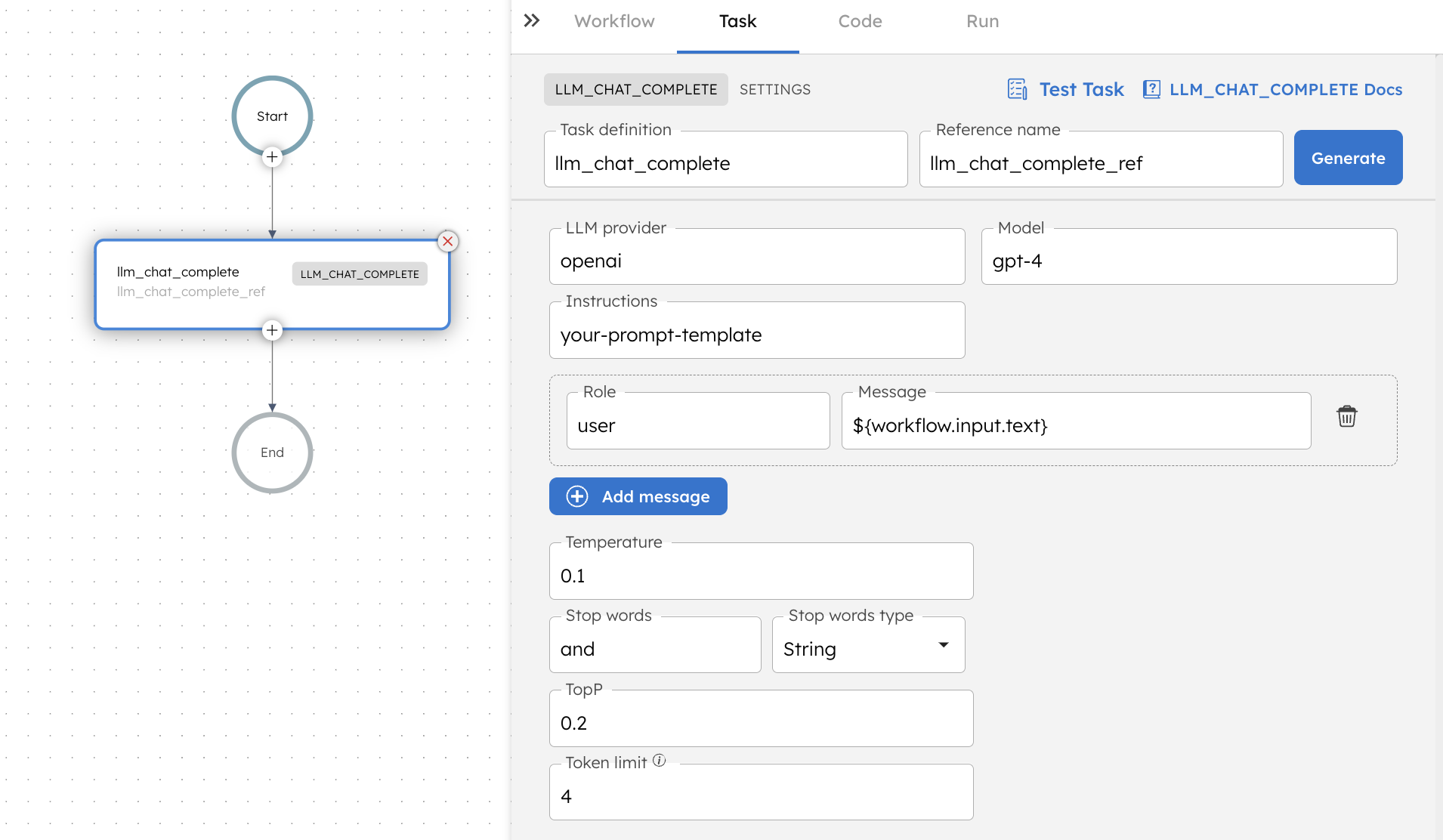
Examples
Here are some examples for using the LLM Chat Complete task.
Using an LLM Chat Complete task in a workflow
See an example of building a pull request summary workflow.